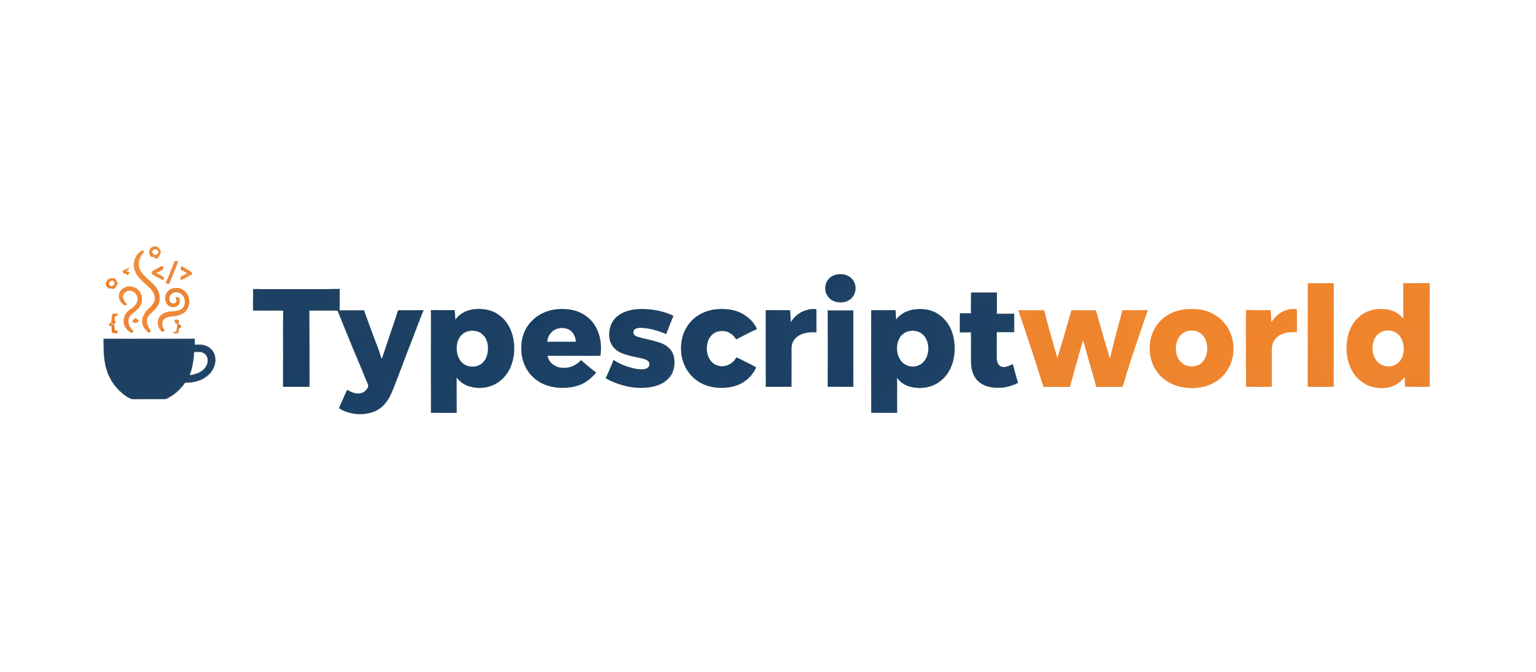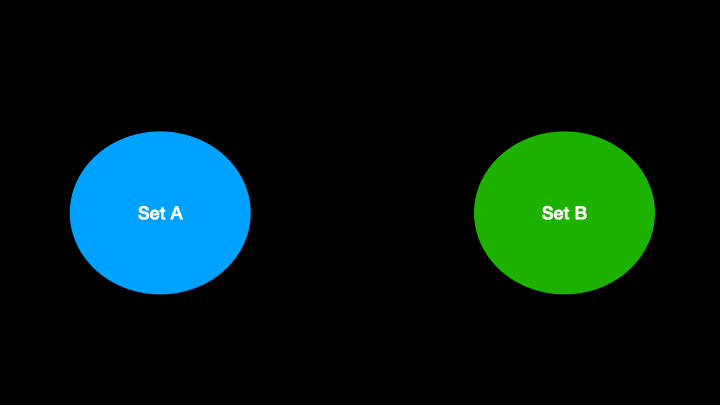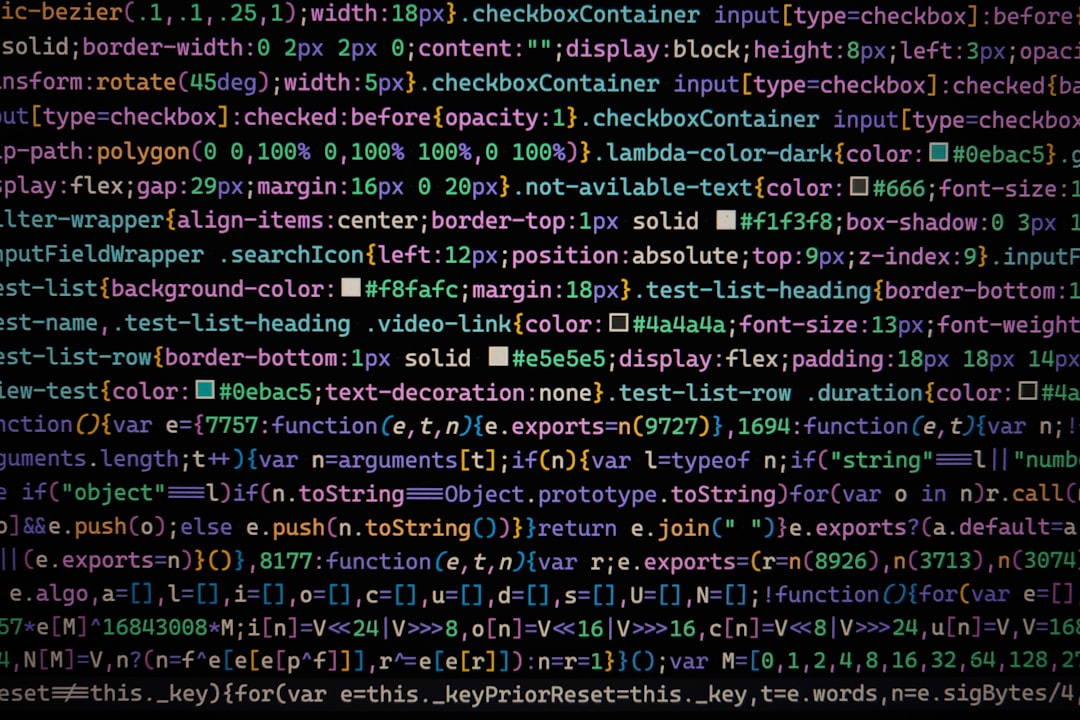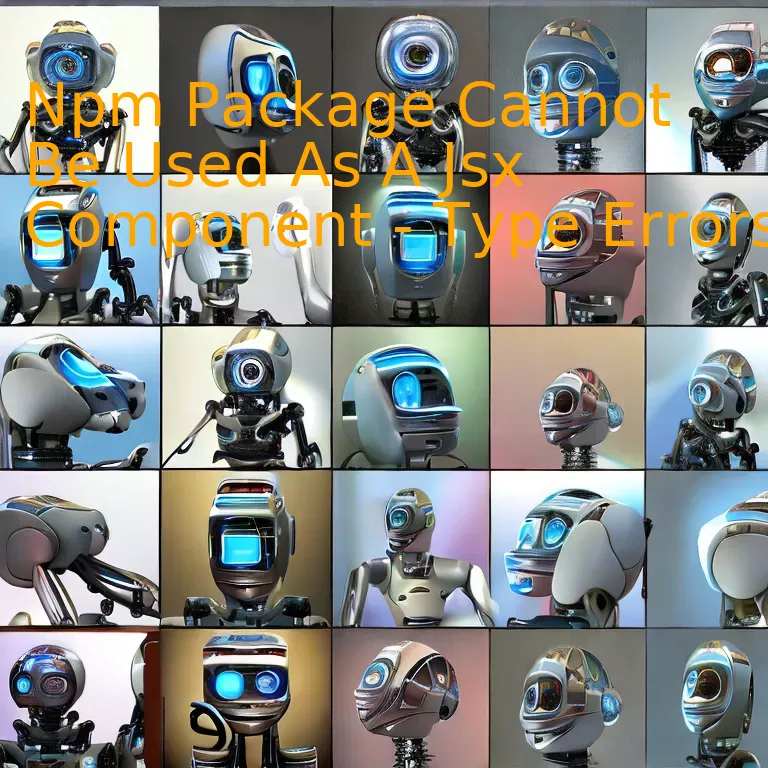
Introduction
When using Npm packages in JSX components, type errors may occur because of package incompatibility or incorrect implementation, resulting in the issue that the Npm package cannot be used as a JSX component.
Quick Summary
NPM Package Cannot be Used as a JSX Component – Analyzing Type Errors
The issue at hand revolves around encountering type errors when attempting to utilize an NPM package as a JSX component. A common challenge for those who work with typescript in combination with React JS, it generally appears due to types’ mismatch or unmet dependencies in your project.
Let’s delve deeper into this using a structured breakdown of the plausible reasons and their respective solutions:
| Possible Reason | Potential Solution |
|---|---|
| Package Dependency is not Met | Ensure to check the package.json file and install all required dependencies with npm install or yarn install commands. |
| Type Definition Files are Missing | Use Typescript definition files (.d.ts) that describe the shape of Javascript values. These can often be found through DefinitelyTyped, which hosts declarations for JavaScript libraries without their own declaration files.
npm install @types/library_name |
| The Component is not Exported Correctly | In some cases, the issue may lie in how the module exports its components. Make sure these are exported correctly, and compatible with your import syntax. |
| Incorrect Importing/Calling of NPM Package | It’s important to moderately simplify the way we refer to the packages, ensuring they align with the library documentation. This might involve using default imports versus named imports, or vice versa, based on the library. |
Notably, React requires components to be uppercase. If your component isn’t uppercase, it could result in a type error. This is due to JSX treating components starting with a lowercase letter as DOM tags.
Putting it into a technical perspective:
import myComponent from ‘my-library’;
(Wrong)
import MyComponent from ‘my-library’;
(Right)
As Brian Holt asserts, “Problem-solving in programming demands an appeal to precision. The key to success in this space is understanding the tools and syntax at our disposal.”
So, ensure the NPM package used follows all these criteria to successfully function as a JSX component.
Understanding Type Errors in JSX Components and NPM Packages
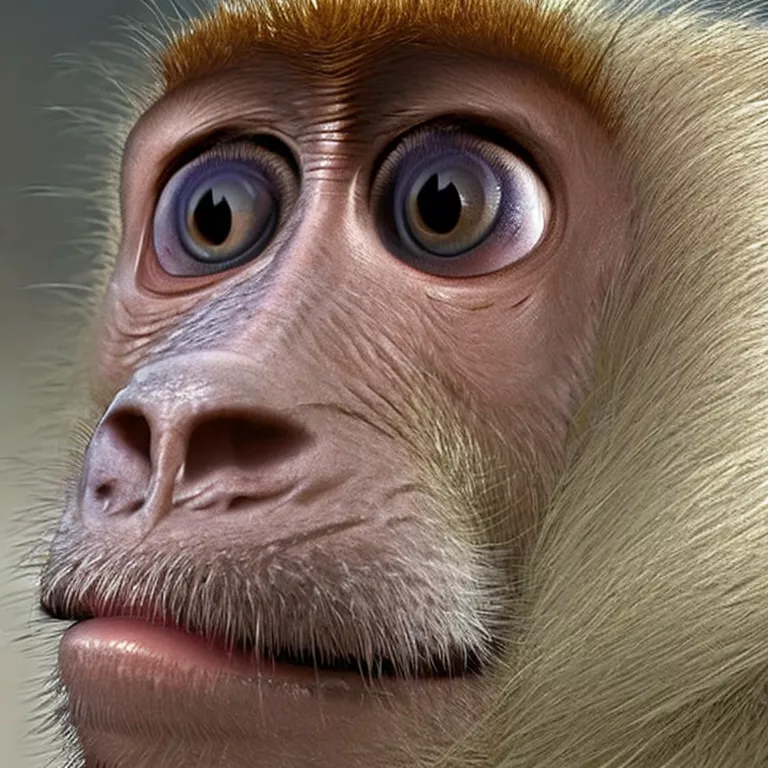
In this contemporary era of programming, TypeScript has established a strong foothold due to its robust static type checking. This feature enhances the safety, reliability, and maintainability of your codebase. However, it can also bring forth some challenging situations, especially when dealing with third-party libraries or components. One typical scenario is when an npm package cannot be used as a JSX component, often manifesting as Type Errors in your development process.
Why do we encounter TypeError:
A common scenario to deal with JSX components is such that an npm package could be efficiently utilized for JavaScript, but it triggers TypeError upon being used as a JSX component in a TypeScript environment. Significantly, this takes place when function components are exported from npm packages developed initially in JavaScript context. When integrated into TypeScript applications, these might not provide the necessary typing information, thereby leading to unfavorable TypeErrors.
“Any fool can write code that a computer can understand. Good programmers write code that humans can understand.” – Martin Fowler
Consideration to such potential problems signals the importance of better understanding how types work in JavaScript, TypeScript, and JSX. It’s equally crucial to mention that this issue is not a bug but rather a consequence of TypeScript’s rigor in enforcing proper usage of types.
Diagnostics:
When encountered with such errors, the first step should always involve a careful inspection of the error message. TypeScript usually provides elaborate details about the component which reportedly fails the typecheck, along with what it expected instead. The lack of specific type definitions against the imported component, primarily if it marks its export as the generic Function type, frequently pinpoints the origin of the problem.
Assuming a npm package
const TestComponent = require('test-package')
, you may attempt to insert it within JSX like:
. Now, any undeclared type specification of
TestComponent
inside ‘test-package’ would result in a TypeError.
Solutions:
Several potential solutions can be adopted considering the severity and specific requirement of such issues:
– Use Type Assertion: One practical measure involves asserting that this component is indeed a valid element. For instance, use
const Component = TestComponent as React.FC;
to inform TypeScript and JSX that `TestComponent` is a functional react component.
– Create Custom .d.ts file: You might write TypeScript definition files (.d.ts) for such npm packages without actual type definitions. It may require understanding the library’s API, thereby creating an appropriate interface mirroring its behavior.
– Utilize @ts-ignore or @ts-expect-error : If accurate types are not available or creating them doesn’t suit your case, you can also suppress these errors explicitly, using @ts-ignore or @ts-expect-error comment before the problematic line of code.
While these remedies could momentarily resolve the issue, always consider a long-term solution involving better management of Types while handling external libraries or components. Excellent coding demands ensuring error-free, clean, and readable format, more than achieving immediate results, which becomes central while handling TypeScript language.
TypeScript – React & Webpack guide
Casting in TypeScript JSX
Troubleshooting Guide: Solving NPM Package Usage as JSX Component
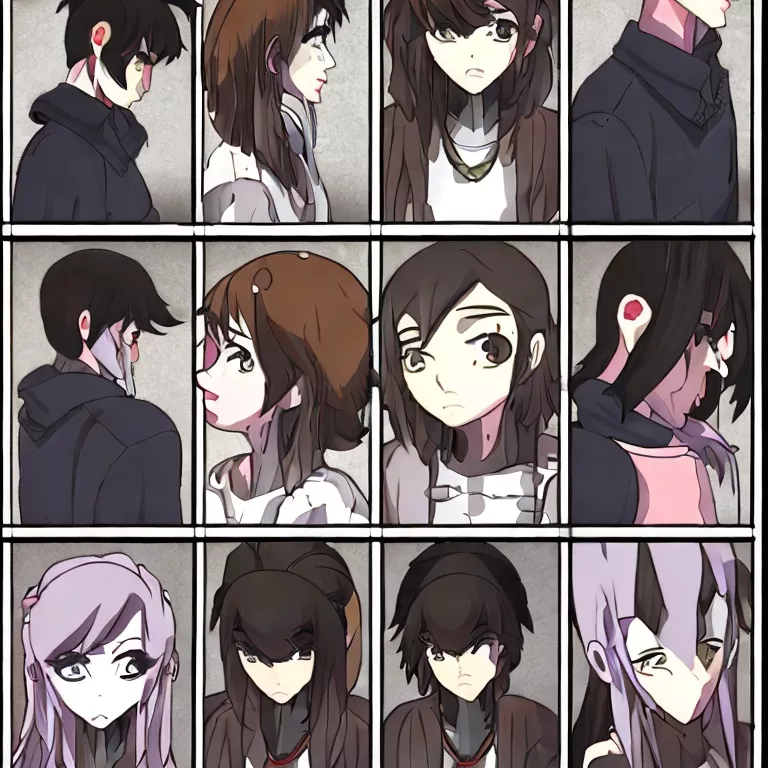
The nuances tied to npm packages usage as JSX components while dealing with type errors can be a common conundrum for developers. Necessarily, TypeScript expects that your npm packages, particularly when being used as JSX components, will conform to React’s norms. When this is not the case, you often end up with type errors.
To delve into the depths of this issue, let’s look at steps to follow to successfully troubleshoot these concerns.
Step 1: Identifying the Issue
A typical error message might read like “
'xyz' cannot be used as a JSX component. Its instance type 'xyz' is not a valid JSX element."
For example, this could happen if you’re attempting to use a third-party npm package in your JSX syntax which isn’t fully compatible with TypeScript’s stringent rules.
Understanding the Error Message:
React elements must be instances of a React.Component subclass in JavaScript. However, some npm packages mainly export functions or objects, and these cannot be subsequently recognized by TypeScript as valid JSX elements, thus resulting in errors.
Step 2: Verify the Package Files
Before proceeding any further, it’s essential to open the problematic npm package files and assess how the components are being exported. This may give you a better indication of what the problem is.
Step 3:Tweaking Import Statements
Sometimes, the issue might stem from how you’re doing your imports in TypeScript. If your import statement reads like this:
import xyz from 'xyz-package';
,
you might want to change it to something like this:
import * as xyz from 'xyz-package';
Step 4: Update Your Type Definitions
Potentially, the type definitions provided with the npm package might not be accurate, hence prompting an error. You may need to update your custom type definitions file (typically
'index.d.ts'
) to correctly reflect the component structure. A new entry might look like this:
declare module 'xyz-package' {
import {FunctionComponent} from 'react';
export const xyz: FunctionComponent<any>;
}
Isaac Newton once said, “We build too many walls and not enough bridges“. This quote rings true here as we often get stuck in the trenches of troubleshooting but it’s through these efforts that we develop a bridge towards greater understanding and proficiency.
Step 5: Seeking External Assistance
When all else fails, refer to the package’s official documentation and seek help on platforms like StackOverflow. In programming, being resourceful is a virtue revered by many.
As we explore such troubleshooting steps, it’s critical to note that your approach needs to be catered to the unique requirements of the npm package at hand. There’s never a one-size-fits-all approach in dealing with such errors; adaptability remains key.
Recommended Readonly:
1. TypeScript JSX Documentation
2. Leveraging JSX Components in TypeScript
Detailed Analysis of NPM Package Integration with JSX Components

Modern web development has seen a significant shift towards component-based design, facilitated in great part by libraries like React and it’s JSX syntax. Yet, integrating third-party npm packages into JSX components isn’t always as clear-cut as desired, occasionally leading to type errors.
The common phrase ‘npm package cannot be used as a JSX component – type errors’ is a typical barricade faced when there’s a form of mismatch between the types expected by the JSX component and those provided by the npm package. In some cases, the npm package might not export any components or functions usable in a JSX context, thus triggering these errors.
Consequently, identifying the problem requires an understanding of JSX and its type requirements, the integration and usage methods of the npm package, then examining potential solutions to address it.
A Glance at JSX
JSX, short for JavaScript XML, is a syntax extension employed by React for building user interfaces. Likely one of its main advantages is that it makes your code more readable and easier to write, which leads to less code compared to regular JavaScript. Because of this inherent advantage, integrations with third-party modules can sometimes lead to inconsistencies if they do not follow similar conventions. For instance,
<MyComponent />
This is a simple JSX component where MyComponent expects a function or class component. If you try to use a non-component exported from a library, or if types don’t match (say MyComponent expects number but receives string), you’ll face “Type Errors”.
Npm Package Integration Challenges
Npm packages are essentially standalone modules of code shared amongst developers, streamlining development by avoiding reinventing the wheel for common functionalities. However, while integrating npm packages, discrepancies can occur if the shared module does not stick to the best practices or standards prescribed for JSX component contruction. The error occurs when you try importing a whole package or a non-component part and use it as a component.
Resolving the Errors
The way to deal with this error varies based on the reasons causing it. Here is a generic set of steps:
– Validate Usage: It’s essential to revisit how the npm package is being used within your JSX component. Go through the package’s documentation to ensure that the integration adheres to the recommended usage.
– Type Checking: Deploy TypeScript, an open-source language built over JavaScript. TypeScript introduces static type-checking along with some other powerful features like interfaces, making it possible to prevent such issues by highlighting them during development itself.
– Exploring Exports: Ensure you’re importing the correct exports from your npm package. It might be that the npm package exports several constants/functions apart from the primary export. Mistakenly trying to utilize these functionalities as JSX components would lead to errors.
Consider integrating the ‘lodash’ library into a React application below:
import _ from 'lodash'; // Correct import <_.isEmpty /> //Incorrect usage since lodash doesn't export a JSX Component
In reality, the syntax for correctly using the isEmpty function exported by lodash in a JSX component would be as follows:
{ _.isEmpty(myArray) && <div>Array is empty!</div> }
“Writing software is a team sport” – Robert C. Martin. The solution lies in recognizing that every npm package has its unique purpose and best ways of integration while operating within JSX. Recognizing these nuances and debugging effectively forms a crucial step towards more robust code.
References:
1. Introducing JSX
2. JSX in TypeScript
3. Lodash Documentation
Common Mistakes Leading to Type Errors With JSX and NPM Packages

According to various online community inputs and my own experiences as a TypeScript developer, one of the main reasons leading to type errors involving npm packages and JSX components boils down to a couple of common mistakes.
To begin with, Not Setting the Correct TypeScript Configuration:
TypeScript allows control over its compiler via the `tsconfig.json` file. You can specify packages to be included or excluded from the compilation process, as well as manage other fundamental aspects. Not setting this up correctly can lead to type errors, especially when it involves JSX components.
Here is an example of a basic tsconfig.json setup:
{
"compilerOptions": {
"target": "es6",
"module": "commonjs",
"jsx": "react",
"strict": true,
"esModuleInterop": true
}
}
TSX files are TypeScript files that include JSX syntax. To get TypeScript to recognize these as valid files and not throw a type error, you must set “jsx” to “react” in your config.
Neglecting to Download Type Definitions:
npm packages often come with their own type definitions included. However, some might not have them, or they might be outdated or inaccurate. The DefinitelyTyped project is a large repository of high-quality TypeScript type definitions. Via `npm install @types/package-name`, you can install the necessary type definitions for your packages.
As Brian Okken said, “Make your code look like the language feature,” implying that knowing the framework’s or library’s design philosophy will help in writing more efficient code. This holds particularly true here as understanding how TypeScript works with npm package type definitions can be extremely helpful.
In addition, if your npm package doesn’t have any @types available and TypeScript throws an error saying it can’t find the module, you can create your own type definition. Here is a simple example with an imaginary package named ‘some-package’:
declare module 'some-package';
Assuming there’s Named Export:
Ensuring correct import/export statements can often prevent unnecessary type errors when using JSX components from npm packages. A common mistake is assuming a package has named exports when it may not.
Incorrect:
import { Component } from 'npm-package-name';
Correct:
import Component from 'npm-package-name';
Avoid these critical errors and ensure a smooth development process in TypeScript with JSX and npm packages. It allows you to minimize type inconsistencies and improve the application’s overall robustness.
Good reference sources for further reading include [TypeScript Handbook: JSX] as well as the [DefinitelyTyped npm package guide].
Conclusion
Addressing the issue of Npm packages not being usable as JSX components due to type errors involves a multifaceted approach. To demystify the problem, it is essential to understand that this usually occurs when TypeScript is unable to compile your JSX code into regular Javascript because of a typing mismatch or lack thereof for some JSX components.
import Something from 'a-package';
...
// within function/component
return
In case a package doesn’t provide native support for TypeScript or its typings are incorrect or incomplete, TypeScript may not recognize the package as a valid JSX component, subsequently leading to type errors.
The TypeScript compiler needs to have proper typings to understand what’s expected and will raise flags when those expectations are not met. In these situations, a closer look at how typings are handled would prove beneficial:
– Verification of TypeScript configuration settings is vital. The “jsx” option in tsconfig.json controls how JSX is emitted. A value like `react` or `react-native`, depending on the project requirements, often resolves the issue.
– Using External Module-Type Declaration files is another feasible solution. These `.d.ts` files tell TypeScript how to infer types from imports. Integration of these files might aid in resolving the detected type errors.
– Lastly, consider upgrading NPM packages to their latest version. It’s plausible that the issues arise from outdated versions.
To ensure the maintainability, scalability, and reliability of TSX code, extrapolate the lessons learned from the interaction between TypeScript’s type-checking and JSX syntax. Understanding how to mitigate such challenges forms one of the crucial aspects of effective software development strategy. As Sundar Pichai said, “In life, don’t wait for things to come. Move ahead, make your own future, make your own destiny.”
Find out more about TypeScript JSX integration in the official TypeScript handbook.