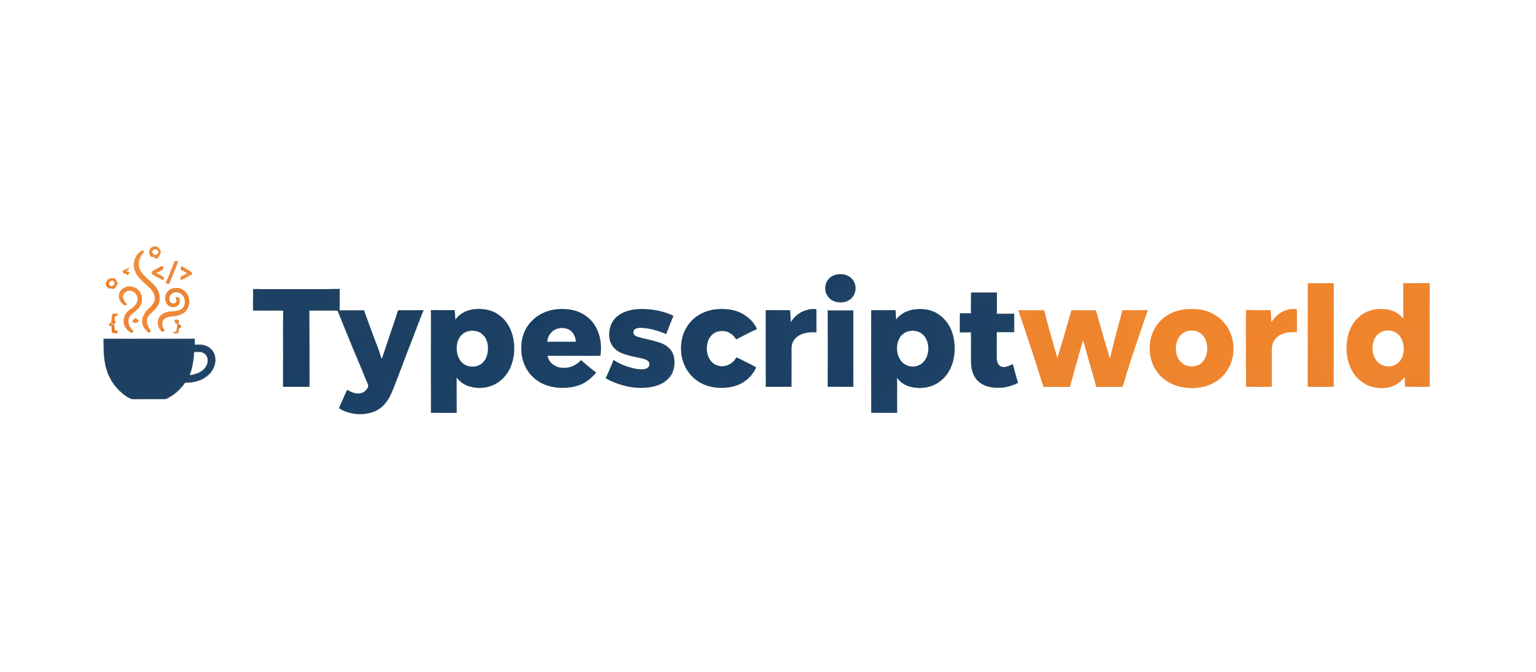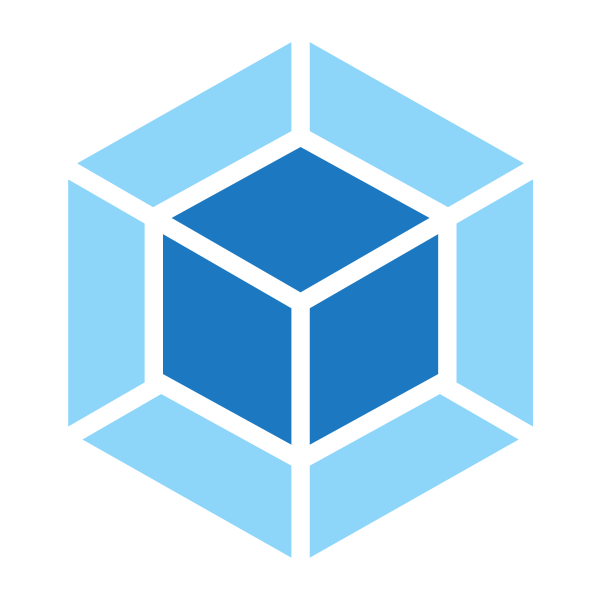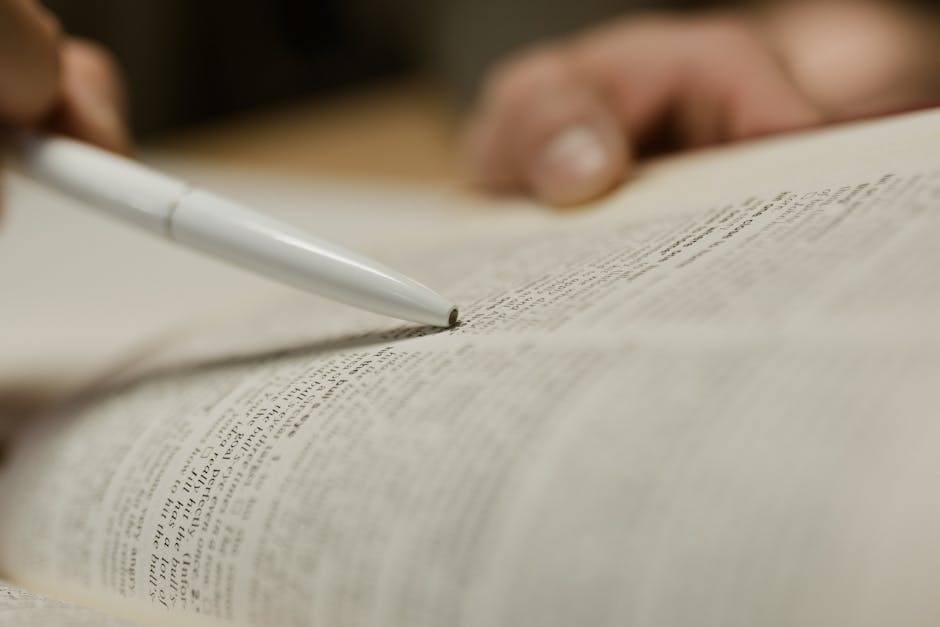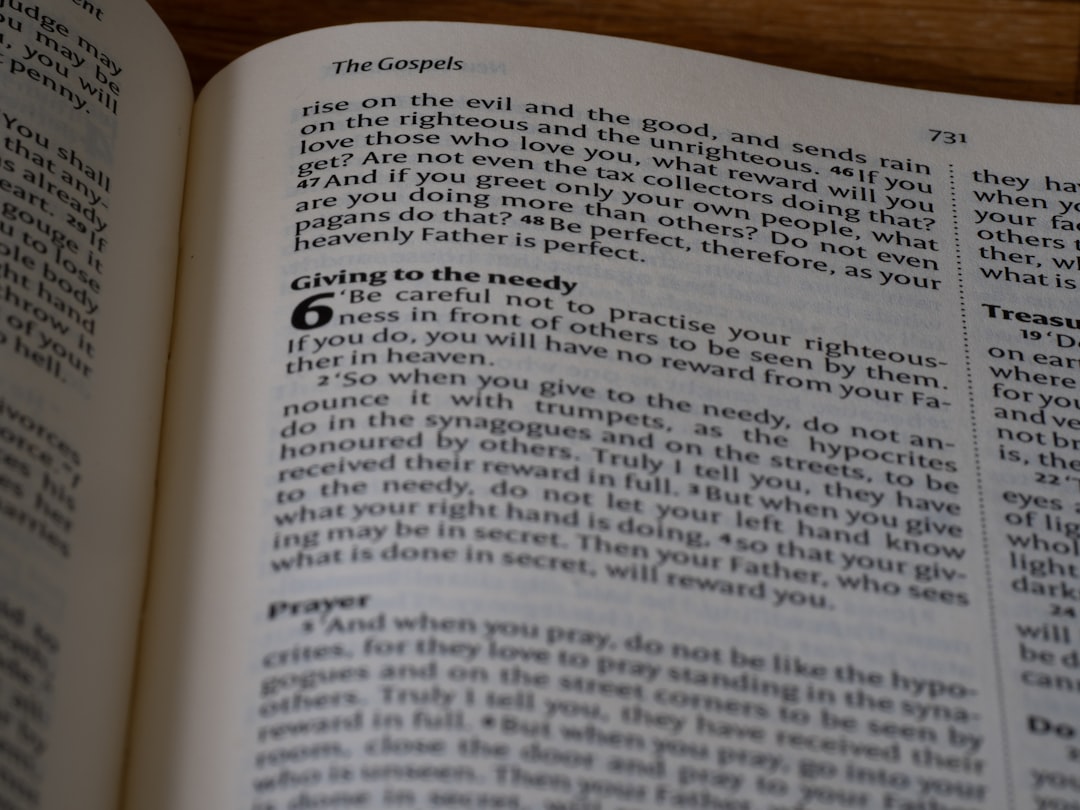In the ever-evolving landscape of web development, building complex, scalable, and maintainable applications is the ultimate goal. While JavaScript remains the lingua franca of the web, its dynamic nature can introduce challenges in large projects. This is where TypeScript, a typed superset of JavaScript, shines by adding static types and powerful tooling. However, writing modern TypeScript is only half the battle; we need an efficient way to compile, bundle, and optimize it for the browser. Enter Webpack, the industry-standard module bundler.
Combining TypeScript and Webpack creates a formidable toolchain that powers countless professional web applications, from enterprise dashboards to sophisticated browser-based games. This powerful duo provides a robust development experience with type safety, modular code, advanced optimizations, and a rich ecosystem of loaders and plugins. This article serves as a comprehensive technical guide to mastering the TypeScript Webpack setup. We will walk through everything from initial configuration and core concepts to advanced techniques and production-ready best practices, equipping you with the knowledge to build your next great project with confidence.
Understanding the Power Duo: TypeScript and Webpack
Before diving into the practical setup, it’s crucial to understand what each tool brings to the table and why their combination is so effective for modern TypeScript Development.
What is TypeScript? Beyond Superset JavaScript
TypeScript is an open-source language developed by Microsoft that builds on JavaScript by adding static type definitions. It doesn’t replace JavaScript; instead, the TypeScript Compiler (tsc) transpiles your TypeScript code into clean, standard JavaScript that can run in any browser. The primary benefits include:
- Type Safety: Catching common TypeScript Errors during development, long before the code reaches production. This includes null pointer exceptions, incorrect function arguments, and invalid property access.
- Enhanced Tooling: Features like intelligent code completion, refactoring, and rich error reporting in code editors like VS Code become significantly more powerful.
- Improved Readability and Maintainability: Explicit TypeScript Types, TypeScript Interfaces, and TypeScript Classes make code self-documenting, making it easier for teams to collaborate and for developers to understand complex codebases.
- Modern JavaScript Features: TypeScript allows you to use the latest ECMAScript features and compiles them down to older, more widely supported JavaScript versions, ensuring cross-browser compatibility.
What is Webpack? The Modern Asset Bundler
At its core, Webpack is a static module bundler for modern JavaScript applications. When Webpack processes your application, it internally builds a dependency graph which maps every module your project needs and generates one or more bundles. Its power lies in its configuration and extensibility:
- Module Bundling: It takes your scattered TypeScript Modules and other assets (CSS, images, fonts) and packages them into optimized files for the browser.
- Loaders: Webpack itself only understands JavaScript and JSON. Loaders allow Webpack to process other types of files and convert them into valid modules. For our purposes,
ts-loaderis the key loader that tells Webpack how to compile TypeScript. - Plugins: Plugins can be used to perform a wider range of tasks like bundle optimization, asset management, and environment variable injection.
HtmlWebpackPlugin, for example, simplifies the creation of HTML files to serve your bundles.
Why Combine Them?
While the TypeScript Compiler can transpile .ts files to .js, it doesn’t bundle them into a single, optimized file for the web. A TypeScript Webpack setup bridges this gap. Webpack uses ts-loader to invoke the TypeScript Compiler, then takes the resulting JavaScript and intelligently bundles, optimizes, and prepares it for production, handling all dependencies along the way. This integrated workflow is the cornerstone of modern front-end development.
Building from the Ground Up: Project Setup and Configuration
Let’s get our hands dirty and build a TypeScript Webpack project from scratch. This foundation will serve as the starting point for any web application.
Step 1: Initializing the Project and Dependencies
First, create a new directory for your project and initialize it with npm (or your package manager of choice).
mkdir ts-webpack-project
cd ts-webpack-project
npm init -yNext, install the necessary development dependencies. We need TypeScript, Webpack, the Webpack CLI (for running commands), and ts-loader to connect them.
npm install --save-dev typescript webpack webpack-cli ts-loaderStep 2: Configuring the TypeScript Compiler (tsconfig.json)
The tsconfig.json file specifies the root files and the compiler options required to compile a TypeScript project. Create this file in your project’s root.
{
"compilerOptions": {
/* Basic Options */
"target": "ES6", // Specify ECMAScript target version
"module": "ESNext", // Specify module code generation
"lib": ["DOM", "DOM.Iterable", "ESNext"], // List of library files to be included in the compilation.
"allowJs": true, // Allow javascript files to be compiled
"sourceMap": true, // Generates corresponding '.map' file
"outDir": "./dist", // Redirect output structure to the directory
"rootDir": "./src", // Specify the root directory of input files
/* Strict Type-Checking Options */
"strict": true, // Enable all strict type-checking options
"noImplicitAny": true, // Raise error on expressions and declarations with an implied 'any' type
/* Module Resolution Options */
"moduleResolution": "node", // Specify module resolution strategy
"esModuleInterop": true, // Enables emit interoperability between CommonJS and ES Modules
/* Advanced Options */
"skipLibCheck": true, // Skip type checking of declaration files
"forceConsistentCasingInFileNames": true // Disallow inconsistently-cased references to the same file
},
"include": ["src/**/*"], // Specifies an array of filenames or patterns to include in the program
"exclude": ["node_modules"] // Specifies an array of filenames or patterns to exclude
}This TSConfig file is a great starting point. Enabling TypeScript Strict Mode with "strict": true is a crucial best practice that helps you catch a wide range of potential bugs early.
Step 3: Configuring Webpack (webpack.config.js)
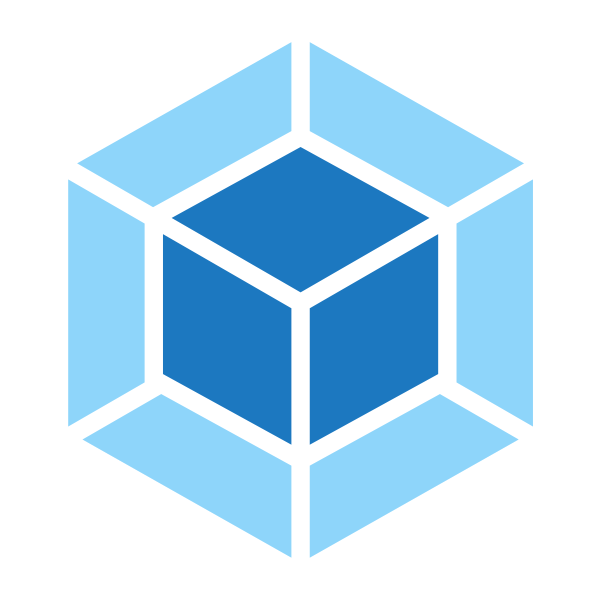
Next, create a webpack.config.js file in the root directory. This file tells Webpack how to process your project’s files.
const path = require('path');
const HtmlWebpackPlugin = require('html-webpack-plugin');
module.exports = {
// Set the mode to 'development' or 'production'
mode: 'development',
// The entry point of your application
entry: './src/index.ts',
// Enable source maps for debugging
devtool: 'inline-source-map',
// Define how modules are resolved
resolve: {
extensions: ['.ts', '.js'], // Attempt to resolve these extensions in order
},
// Where to output the bundled file
output: {
filename: 'bundle.js',
path: path.resolve(__dirname, 'dist'),
clean: true, // Clean the output directory before each build
},
// Define rules for how to handle different types of modules
module: {
rules: [
{
test: /\.ts$/, // Apply this rule to files ending in .ts
use: 'ts-loader', // Use the ts-loader
exclude: /node_modules/,
},
],
},
// Configure any plugins
plugins: [
new HtmlWebpackPlugin({
title: 'TypeScript Webpack App',
template: './src/index.html', // Path to your template HTML file
}),
],
};To use HtmlWebpackPlugin, you’ll need to install it: npm install --save-dev html-webpack-plugin. This plugin will automatically generate an index.html file in your output directory and inject your bundled JavaScript into it.
Step 4: Creating Your First TypeScript Module and HTML
Finally, let’s create the source files. Make a src directory. Inside it, create index.ts and index.html.
src/index.html:
<!DOCTYPE html>
<html lang="en">
<head>
<meta charset="UTF-8">
<meta name="viewport" content="width=device-width, initial-scale=1.0">
<title><%= htmlWebpackPlugin.options.title %></title>
</head>
<body>
<h1 id="app-title">Loading...</h1>
</body>
</html>src/index.ts:
This simple script demonstrates a basic TypeScript Function that interacts with the DOM. Note the use of a TypeScript Type Assertion (as HTMLHeadingElement) to inform the compiler about the element type, enabling better type checking and autocompletion.
// A simple function to update the DOM
function setAppTitle(title: string): void {
const titleElement = document.getElementById('app-title') as HTMLHeadingElement | null;
if (titleElement) {
titleElement.textContent = title;
console.log(`Title updated to: ${title}`);
} else {
console.error('Could not find the title element with id "app-title"');
}
}
// Greet the user when the DOM is fully loaded
document.addEventListener('DOMContentLoaded', () => {
setAppTitle('Welcome to TypeScript with Webpack!');
});To run the build, add a script to your package.json:
"scripts": {
"build": "webpack"
}
Now, run npm run build. Webpack will create a dist folder containing your bundled bundle.js and index.html. Open dist/index.html in your browser, and you’ll see your title updated!
Leveling Up: Advanced Webpack and TypeScript Features
With the basic setup complete, let’s explore more advanced features that are common in real-world TypeScript Projects.
Handling Asynchronous Operations with Async/Await
Most web applications need to fetch data from an API. Let’s create an example that fetches user data from a public API. This will showcase Async TypeScript, Promises TypeScript, and the power of TypeScript Interfaces for modeling data.
First, let’s define an interface for the user data we expect to receive.
src/types.ts:
export interface User {
id: number;
name: string;
username: string;
email: string;
}Now, let’s modify index.ts to fetch and display this data.
src/index.ts (updated):
import { User } from './types';
// Async function to fetch user data from an API
async function fetchAndDisplayUser(userId: number): Promise<void> {
const apiURL = `https://jsonplaceholder.typicode.com/users/${userId}`;
const userDisplayElement = document.getElementById('user-display');
if (!userDisplayElement) {
console.error('User display element not found!');
return;
}
try {
const response = await fetch(apiURL);
if (!response.ok) {
throw new Error(`HTTP error! status: ${response.status}`);
}
// Use the User interface to type the JSON response
const user: User = await response.json();
// Display the user data
userDisplayElement.innerHTML = `
<h2>User Details</h2>
<p><strong>ID:</strong> ${user.id}</p>
<p><strong>Name:</strong> ${user.name}</p>
<p><strong>Email:</strong> ${user.email}</p>
`;
} catch (error) {
console.error('Failed to fetch user:', error);
userDisplayElement.textContent = 'Failed to load user data.';
}
}
// Main app logic
document.addEventListener('DOMContentLoaded', () => {
// Add a container for our user data in the HTML
const appRoot = document.body;
appRoot.innerHTML += `<div id="user-display">Fetching user...</div>`;
// Fetch user with ID 1
fetchAndDisplayUser(1);
});This example demonstrates how interfaces provide compile-time validation that you’re using the API data correctly, preventing runtime errors and making your code far more robust.
Enhancing the Development Experience with `webpack-dev-server`

Constantly running `npm run build` after every change is tedious. `webpack-dev-server` provides a live-reloading development server.
Install it: npm install --save-dev webpack-dev-server
Then, add a dev script to your package.json:
"scripts": {
"build": "webpack",
"dev": "webpack serve --open"
}
Now, run npm run dev. A browser window will open, and any changes you make to your source files will cause the browser to automatically refresh. Combined with the devtool: 'inline-source-map' option in your Webpack config, this enables seamless TypeScript Debugging directly in your browser’s developer tools.
From Development to Production: Best Practices and Optimization
A development setup is different from a production-ready one. For production, our goals are to create the smallest, fastest, and most optimized bundle possible.
Creating a Production Build
Webpack’s `mode` setting is key here. When set to `’production’`, Webpack automatically enables optimizations like minification (shrinking code size) and tree shaking (removing unused code).
A common pattern is to have separate Webpack configuration files for development and production. However, for simplicity, you can use environment variables. Update your build script in package.json:
"scripts": {
"build": "webpack --mode=production",
"dev": "webpack serve --mode=development --open"
}
Now, `npm run build` will generate a highly optimized production bundle. This is a crucial step for improving TypeScript Performance on the web.
Code Quality with ESLint and Prettier
Maintaining consistent code style and catching potential issues is vital, especially in team environments. TypeScript ESLint and Prettier are the go-to tools for this.
![web development IDE - 13 Best IDE for Web Development in 2025 [Free & Paid IDEs]](https://www.spaceotechnologies.com/wp-content/uploads/2020/11/best-ide-for-web-development-project-1.jpg)
- ESLint: A static analysis tool that finds problems in your code. With the right plugins (
@typescript-eslint/parserand@typescript-eslint/eslint-plugin), it can enforce best practices for TypeScript. - Prettier: An opinionated code formatter that ensures a consistent style across the entire codebase.
Integrating these tools into your workflow (e.g., with pre-commit hooks) automates code quality checks and keeps your project clean and maintainable.
Code Splitting and Dynamic Imports
For large applications, bundling all your code into a single `bundle.js` file can lead to slow initial load times. Webpack’s code splitting feature allows you to split your code into various bundles which can then be loaded on demand or in parallel.
The easiest way to achieve this is through dynamic `import()` syntax. Let’s say you have a utility module that’s only needed when a user clicks a button.
src/utils.ts:
export function showMessage(message: string): void {
alert(message);
}You can load it dynamically in index.ts:
// ... inside your DOMContentLoaded event listener
const loadUtilsButton = document.createElement('button');
loadUtilsButton.textContent = 'Show a Message';
loadUtilsButton.onclick = async () => {
try {
// Dynamic import! Webpack will create a separate chunk for 'utils.ts'
const utilsModule = await import('./utils');
utilsModule.showMessage('This module was loaded on demand!');
} catch (error) {
console.error('Failed to load the utility module', error);
}
};
document.body.appendChild(loadUtilsButton);When you run a production build, Webpack will automatically create a separate, smaller JavaScript file for `utils.ts`. This file will only be downloaded by the browser when the user clicks the button, significantly improving your application’s initial load performance.
Conclusion: Your Path to Modern Web Development
We’ve journeyed from the fundamental concepts of TypeScript and Webpack to a complete, practical, and optimized project setup. You’ve learned how to configure the TypeScript Compiler and Webpack, handle DOM manipulation, fetch data asynchronously with type safety, and optimize your application for production using techniques like code splitting. This TypeScript Webpack stack is not just a configuration; it’s a professional workflow that promotes building scalable, maintainable, and high-performance web applications.
The foundation you’ve built here is the launching point for countless possibilities. From here, you can explore integrating this setup with popular frameworks like TypeScript React or Angular, dive deeper into TypeScript Testing with tools like Jest, or explore the growing ecosystem of Webpack plugins and loaders. By mastering this powerful combination, you have equipped yourself with one of the most in-demand skill sets in modern web development.