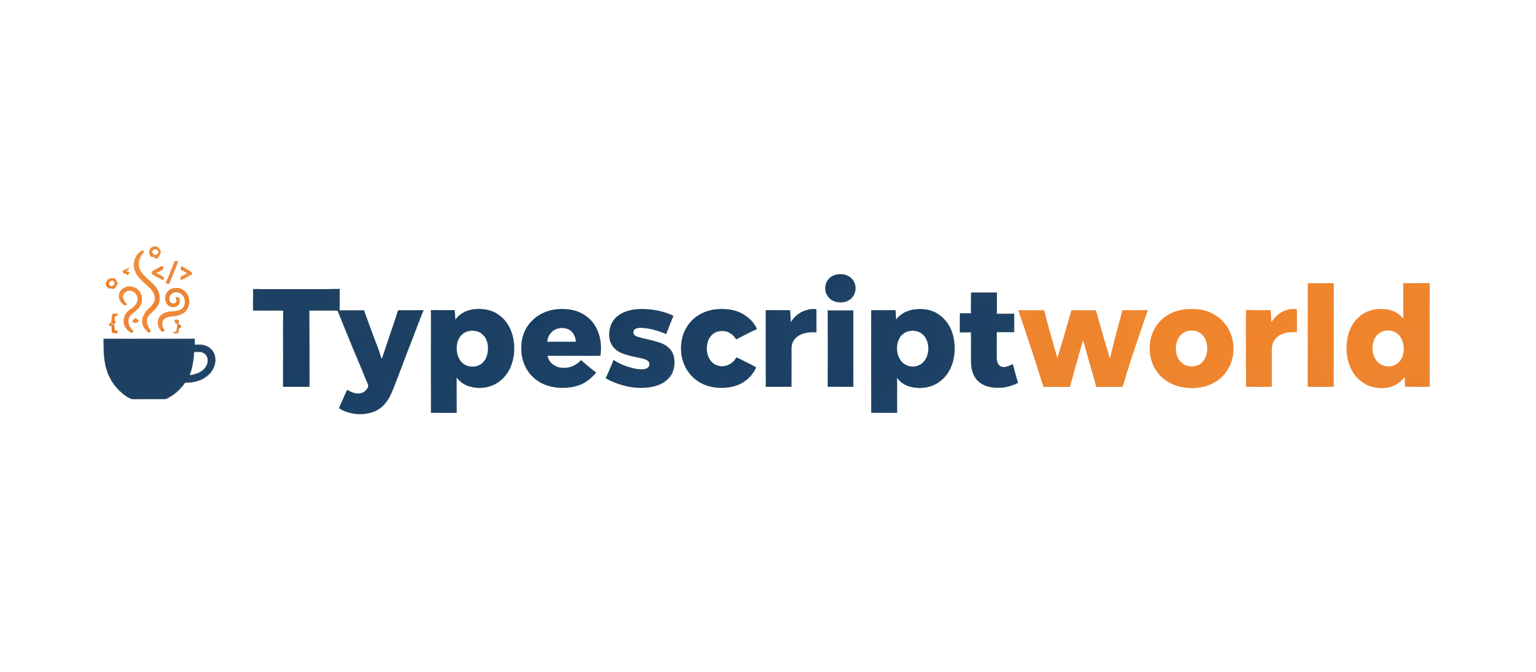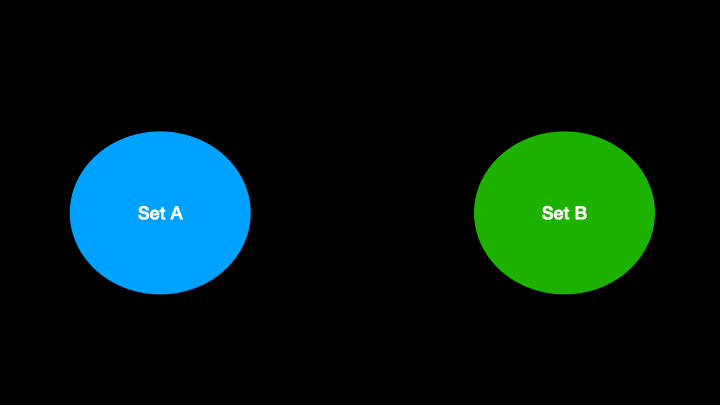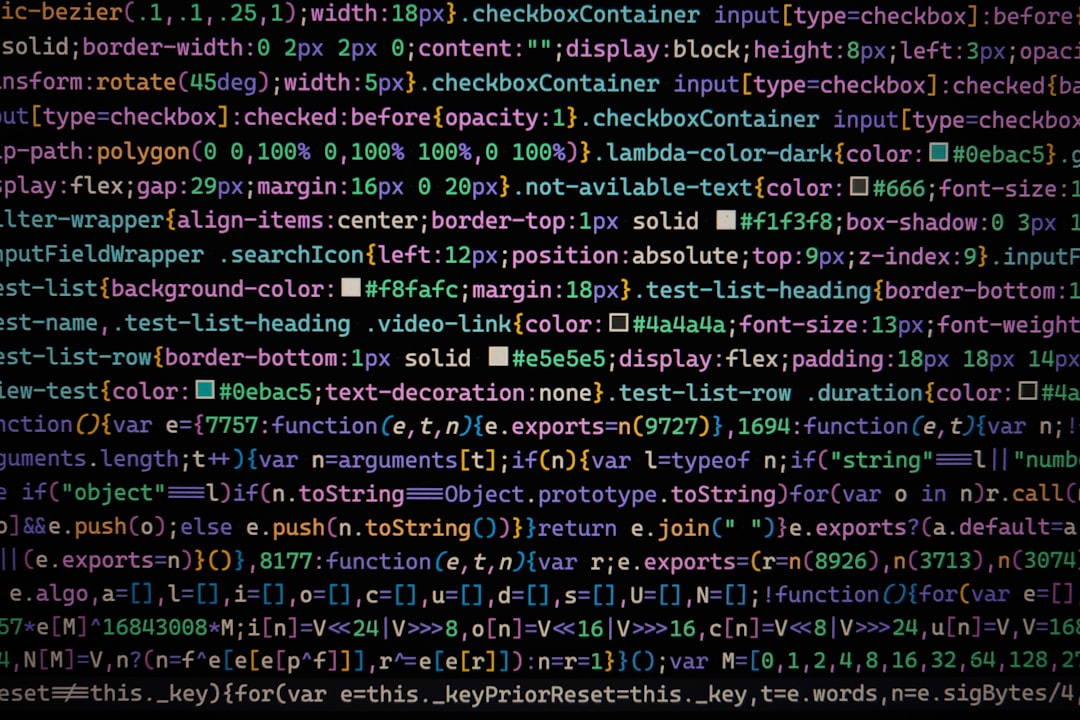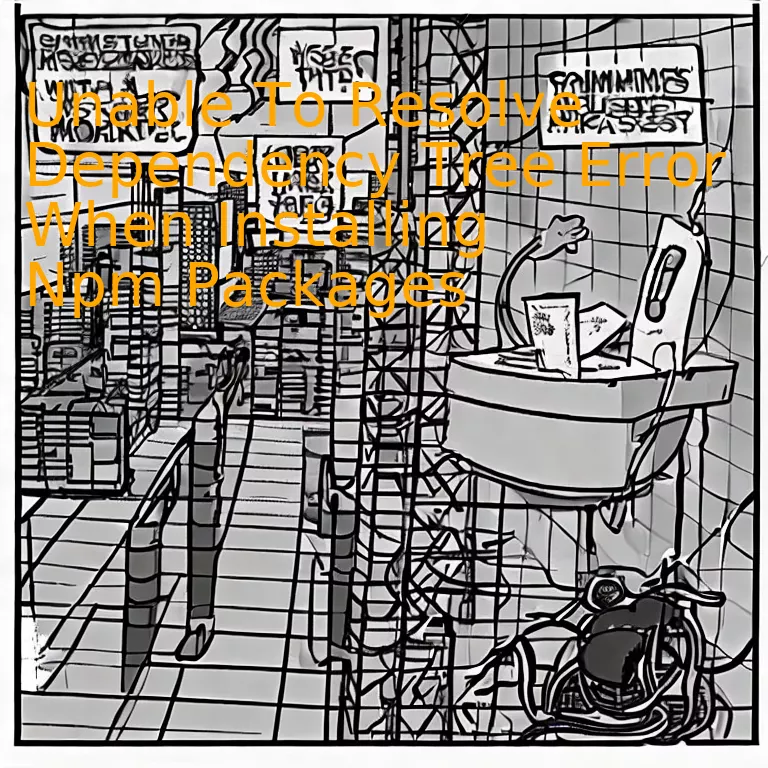
Introduction
Encountering an ‘Unable to Resolve Dependency Tree Error’ when installing npm packages often points to complexities inherent in the package’s dependency structure, and could typically be rectified by checking your Node.js and npm versions for compatibility issues or by teaching yourself how to manually resolve dependencies and update them suitably.
Quick Summary
| Error | Explanation | Solution |
|---|---|---|
| Unable to Resolve Dependency Tree Error | This happens when NPM attempts to automatically resolve and install dependencies. If a package’s dependencies cannot be met, NPM is unable to proceed with the installation. | Update your Node.js or use legacy peer depedencies feature in npm. |
When NPM – Node Package Manager – operates to automatically reconcile and activate dependencies, it can encounter instances where the required dependencies for a package simply cannot be fulfilled. In these scenarios, NPM is unable to move forward with the installation, throwing an ‘Unable to Resolve Dependency Tree’ error.
Originating from NPM v7 onwards, you’ll experience this error if dependencies in package.json contravene the versions installed in node_modules or backed into your package-lock.json. For instance, let’s imagine you’re attempting to install a package named A, which depends on B@1.0. You have earlier installed a version of B@2.0 directly in your project. At this stage, trying to add ‘A’ will result in an ‘unable-to-resolve-dependency-tree’ error since the required B@1.0 by ‘A’ conflicts with your already installed B@2.0 [Amazon AWS](https://aws.amazon.com/developer/community/tutorials/deploying-a-node-js-web-app/).
To remedy this situation, explore different solutions. You could either update your Node.js or turn to using the integrated legacy peer dependencies feature in NPM. The command
npm install --legacy-peer-deps
allows the installation to fall back to earlier NPM v6 behavior, disregarding peer dependencies and enabling the installation to move forward unimpeded.
Where appropriate, consider updating your Node.js and npm versions as it will fix potential compatibility issues with your current environment and avoid similar problems in the future. You can update Node.js by visiting the official Node.js website and choosing the latest stable release. For npm, you can update it by running
npm install -g npm@latest
.
“There is a big difference between ‘code that happens to work’ and ‘correct code’.” This statement by John Carmack, a renowned American programmer, roleplays here. We shouldn’t be contented with code simply working — we should focus on having the correct code. Having correct dependencies is part of that. Thus, keeping track of dependencies and ensuring their correct versions are installed is crucial.
Understanding the ‘Unable to Resolve Dependency Tree’ Error in NPM Packages

The ‘Unable to Resolve Dependency Tree’ error often surfaces while dealing with npm (node package manager) packages. This can pose a challenge in software operation and create quite a dilemma, specifically when installing npm packages. To understand this issue and plot an effective resolution, it’s essential to delve into the underlying concepts.
npm ERR! code ERESOLVE npm ERR! ERESOLVE unable to resolve dependency tree npm ERR! npm ERR! Found: typescript@3.8.2 npm ERR! node_modules/typescript npm ERR! typescript@"^3.7.2" from the root project npm ERR! npm ERR! Could not resolve dependency: npm ERR! peer typescript@"^4.0.0" from ts-jest@26.5.5 npm ERR! node_modules/ts-jest npm ERR! ts-jest@"^26.5.5" from the root project
In essence, npm is a crucial aspect for managing available libraries and modules, indispensable for web development. The ‘Unable To Resolve Dependency Tree Error’, as the name suggests, arises when npm fails to trace or solve the interdependencies of various npm packages. This could be due to:
– Conflicting version requirements by different npm packages.
– Installation of a fresh package that conflicts with existing versions.
– Limited accessibility to the required package due to internal network restrictions.
You might ask, “Is there a way to diagnose?” Yes, npm audit can be a line of rescue to inspect and figure out what’s wrong. This command gives a detailed report about all the issues that need correction in dependency trees. Reference – npm audit guide
npm audit --fix
However, if `npm audit` doesn’t rectify the issue, you might have to manually unpick the dependencies. Search for the package leading to trouble in `package.json` file and tweak its version to a compatible one or simply remove it if not required.
In cases where automated correction won’t work, npm provides an escape route called `–legacy-peer-deps`. This command ignores peer dependency auto-installation and leaves it to developers to manage.
npm install --legacy-peer-deps
While this is a quick fix, it’s merely a stopgap. It prevents npm from surfacing the warning, but doesn’t completely resolve the central issue of conflicting dependencies.
As developers, understanding the error messages and comprehending their fundamentals leads to efficient debugging. As Fred Brooks, a well-known software engineer and computer scientist, once said, “The hardest part of building a software system is deciding precisely what to build.” Troubleshooting ‘Unable to Resolve Dependency Tree’ thus comes with acknowledging and solving the intricate web of modules and libraries in the npm ecosystem. Effective use of built-in features like `npm audit` along with necessary manual interventions really pave the way forward here.
Resolving Common Causes of the Dependency Tree Error in NPM Installations
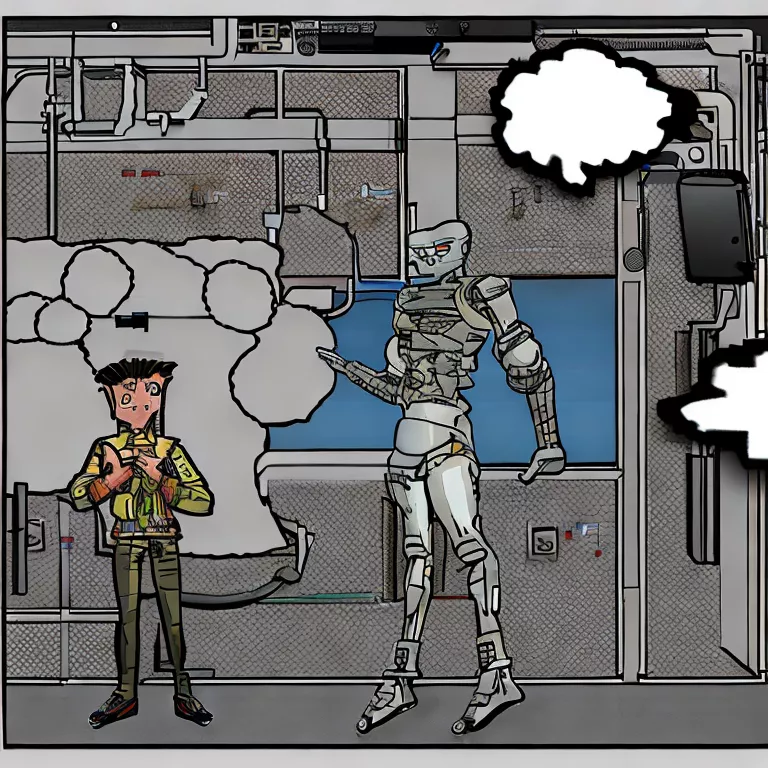
An error you might experience while trying to install npm packages is the “Unable To Resolve Dependency Tree Error”. This typically occurs when there’s a mismatch between the installed versions of your dependencies. Here’s an analysis of some common causes and their respective solutions:
“A well-built, reliable dependency tree in any coding project lends itself to the project’s longevity and survivability.” – Addy Osmani (Engineering Manager at Google working on Chrome & Web Performance)
Dependency Versions Mismatch
A major cause of the unable to resolve dependency tree error rests with dependencies’ versions mismatching each other.
| Situation | Solution |
|---|---|
| Your project relies on conflicting versions of the same package. | You can remedy this by updating all occurrences to the most recent version. Use the command
npm outdated to identify which packages need updating. Then, update them accordingly using npm update packageName . |
| A package that your project depends on has been updated, but your project hasn’t. | Update your package.json file to reference the new version. Subsequently, run
npm install again to upgrade the affected package. |
You may refer to the official NPM documentation for `npm outdated` or npm update commands.
Corrupted Package-Lock.json
Another potential origin of the error is a corrupted `package-lock.json` file. This lockfile undergoes automatic generation in any operations where npm modifies either the node_modules tree or the `package.json` file.
| Situation | Solution |
|---|---|
| Your local environment’s `package-lock.json` and your repository’s copy disagree with each other. | Delete the existing `package-lock.json` file and execute `npm install` to generate a new one. This fresh lockfile will present an updated representation of the project’s dependency tree. |
For details, please explore the official NPM documentation on `package-lock.json`.
Mismatch Between Global and Local Packages
A mismatch between globally and locally installed packages can also cause the Unable To Resolve Dependency Tree Error.
| Situation | Solution |
|---|---|
| Your project contains a package installed locally that conflicts with another one installed globally. | Uninstall the global package using `npm uninstall -g packageName`, then reinstall it locally via `npm install packageName`. Assure no contradictions exist between local and global installations. |
In conclusion, knowing these common causes and their respective countermeasures provides the right arsenal to tackle the “Unable To Resolve Dependency Tree Error”. Regularly updating packages, maintaining consistency between local and global installations, and ensuring the sound condition of the package-lock.json file make a difference in maintaining npm installations error-free. Referring to official NPM documentation will consistently come up as an invaluable resource.
Remember that unexpected issues might occur at any point. Always be prepared to revisit your project dependency tree, unravel it if necessary, and reconstruct more reliably. Happy Coding!
Comprehensive Guide: Correcting ‘Dependency Tree’ Error When Installing NPM Packages

When it comes to resolving issues such as the “Unable To Resolve Dependency Tree Error” you may experience when installing npm packages, understanding the factors contributing to this error is key. However, before we delve into this topic, it’s crucial to understand what an npm package and a dependency tree are.
An npm (Node Package Manager) package constitutes a software library coded with JavaScript that we can fit into a larger project. It wraps up reusable functionality that developers can import and employ within their own applications. A dependency tree, by contrast, refers to the interconnected hierarchy of these packages — each package relying on others to function efficiently.
Why do we encounter the ‘Unable To Resolve Dependency Tree’ error?
The inability to resolve the dependency tree error commonly arises when trying to install a new package that requires a different version of another package than what’s currently in your project. This conflict paves the way for the notorious “Dependency Tree Error”.
How to tackle the ‘Unable To Resolve Dependency Tree’ error?
There are several established approaches that will help you evade this stumbling block:
Using the ‘–force’ command: Installing npm using the –force or -f flag gives npm the green light to proceed with force to install a package disregarding minor errors. Here’s how that would look like:
npm install --force
Bear in mind that using ‘–force’ may lead to unavoidable conflicts later in the development process due to ignored discrepancies.
‘–legacy-peer-deps’ command: A much-preferred resolution for the npm v7 users to rectify unresolvable dependency conflicts. Once again, this method might result in unwelcome clashes further down the line.
npm install --legacy-peer-deps
Tuning ‘package.json’: Modifying versions of sophisticated packages already present in our package.json file can lead to resolution of this error. However, tread lightly here, as incorrect versions could spell trouble for your project.
Update npm (Node Package Manager): A timely update of npm can also proffer a resolution to the ‘Dependency Tree Error’.
As Bjarne Stroustrup once said: “There are only two kinds of languages: the ones people complain about and the ones nobody uses”. Similarly, all tools and packages come with their challenges, but finding ways to navigate these is part of our journey as developers.
To further enhance your knowledge on managing npm dependencies, resources such as npm’s official documentation or insightful articles in Smashing Magazine and Dev.to can prove particularly useful.
Pro Tips: Avoiding the Dreaded ‘Unable to Resolve Dependency Tree’ Error during NPM Package Installation
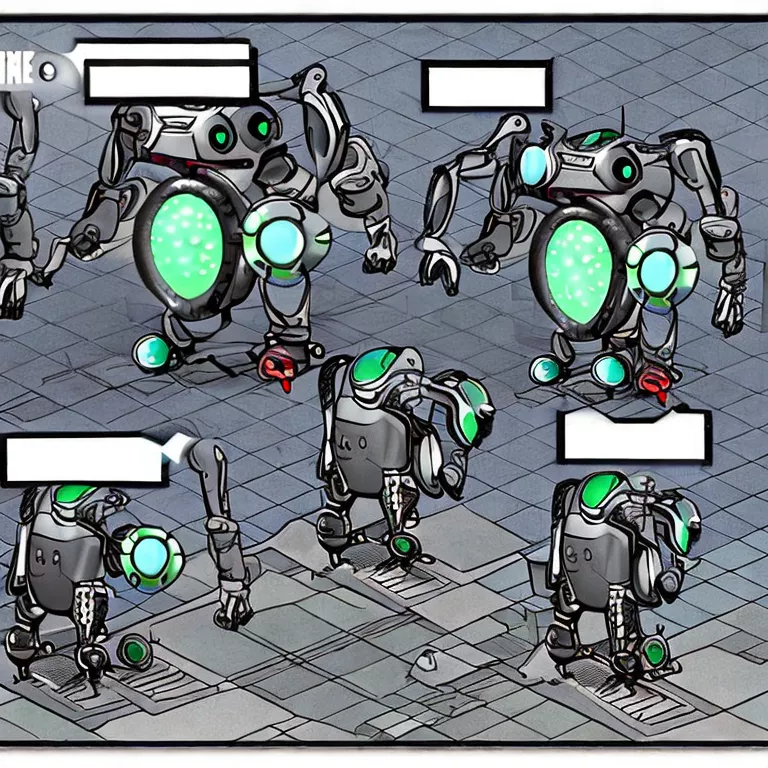
When working with Node.js and its corresponding package manager, npm, you may have encoutered the “Unable to Resolve Dependency Tree” error. This error occurs when there’s a conflict between installed packages and the packages that are attempting to be installed. It can be frustrating, as it halts your progress and generally requires some degree of troubleshooting to resolve.
The error message looks something like this:
Error: Unable to resolve dependency tree
Firstly, understanding the root cause of this issue allows us to tackle it more effectively. During npm package installation, npm builds a dependency tree – a graphical representation of all the dependencies of your project. It then attempts to resolve this tree by comparing the requirements of your current project to the versions of packages currently installed or being installed. If npm finds incompatible versions, it throws the “Unable to Resolve Dependency Tree” error.
Let’s delve into some pro tips to circumnavigate and rectify this situation swiftly:
- Using the `–force` command: One drastic measure to avoid this error entirely is to use the
--force
or
-f
option during npm install. This instructs npm to force through the installation process regardless of any resolving conflicts. However, while this approach might initially seem appealing due to its simplicity, it should be handled with care. The `–force` flag may result in unexpected behaviors because it ignores the underlying issues causing the dependency conflict.
- Resolving incompatible package versions manually: You might need to painstakingly check each package version, update or downgrade where necessary, and ensure they sync up. For example:
npm install [package-name]@[version-number]
- Using npm’s built-in fix: Starting from npm version 7, a new command was introduced –
npm install --legacy-peer-deps
. This command imitates the peer dependency installation strategy of npm version 6 (and below), minimizing the risk of encountering the “Unable to Resolve Dependency Tree” error.
- Consider using an alternative to npm: Some other popular package managers are known for better handling dependency conflicts, such as Yarn. Changing your package manager can be a drastic solution, but it could solve the problem and prevent it from recurring in the future.
The above measures can certainly help to remediate the ‘Unable to Resolve Dependency Tree’ error during the npm package installation process. As YouTube tech influencer and coder Brad Traversy has said, “When things get tough, remember why you started”.
In addition, it is crucial to keep your packages regularly updated and verify their compatibility before installing new ones, which will help mitigate potential dependency conflict issues right from the get-go.
For a more in-depth discussion, you may find these references helpful: NPM-Install (official npm docs), Yarn (official yarn docs).
Conclusion
The “Unable to Resolve Dependency Tree Error” that arises during the installation of NPM packages is a widespread issue experienced by TypeScript developers. It stems from problematic connections between different packages in Node.js.
There are several trigger points for this error:
- Mismatched versions of installed packages
- Improperly defined package.json files
- EOL (end-of-line) issues in your operating system
To circumvent this issue, developers may apply these key strategies:
- Executing an update on all existing NPM packages
- Redefining and updating any erroneous or outdated package.json files
- Ignoring specific platforms that could be instigating unnecessary EOL conflicts using the `–ignore-platform` flag
npm install --package-lock-only
Note: This command can help update your package-lock.json file and might resolve the dependency tree error.
Another well-known common practice is to erase the node_modules folder and perform a clean install via
"rm -rf node_modules"
(Unix systems) or
"rmdir /s /q node_modules"
(Windows systems). Once deleted, reinstalling the modules can often lead to resolution of the problem.
These are only potential resolutions though, and depending on the complexity of the application and its dependencies, more thorough debugging might be required. Developers need to focus on how their codebase interacts with various interconnected npm packages.
As Bill Gates quoted, “Writing software is a balance between human comprehensibility and machine efficiency.” Therefore, understanding the dependencies, managing them proficiently, and keeping everything up-to-date provides an optimized, resource-efficient, and highly functional programming environment, helping you steer clear of dependency errors when installing npm packages.
References:
Npm install
Solving NPM errors