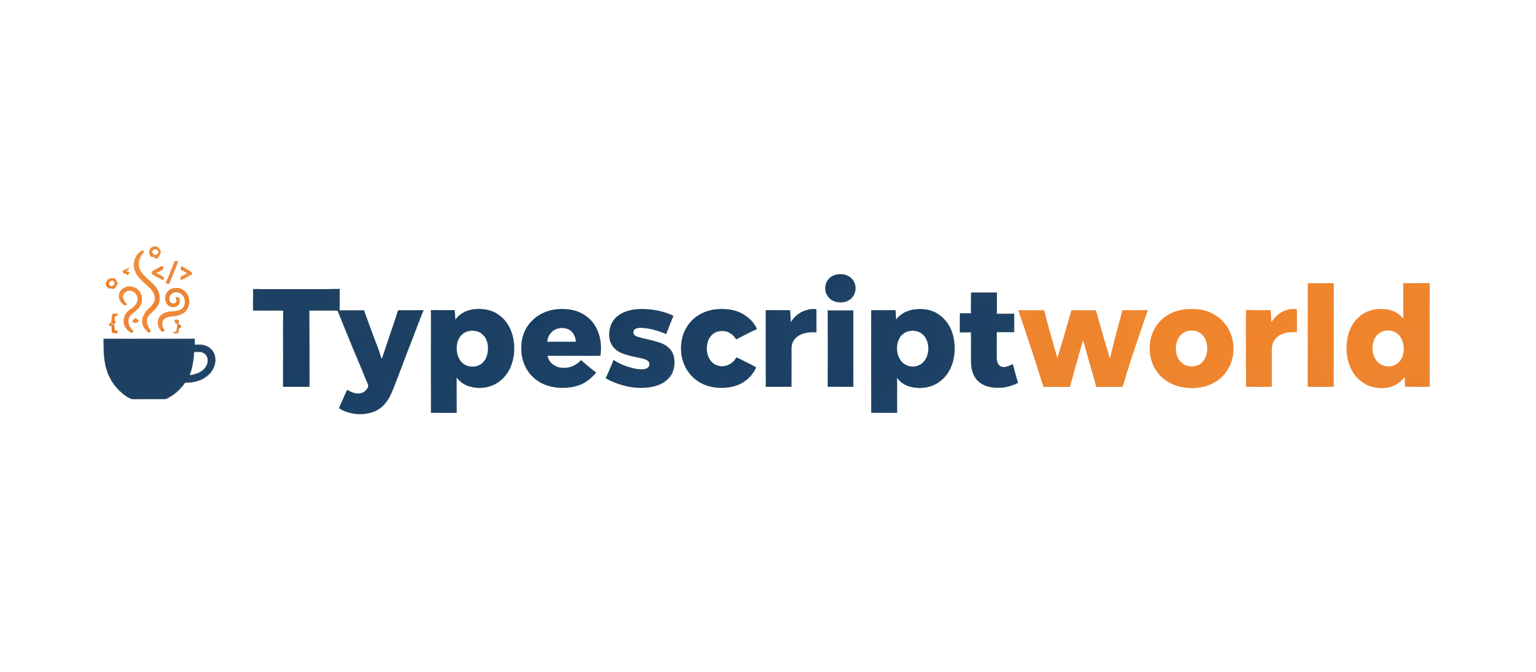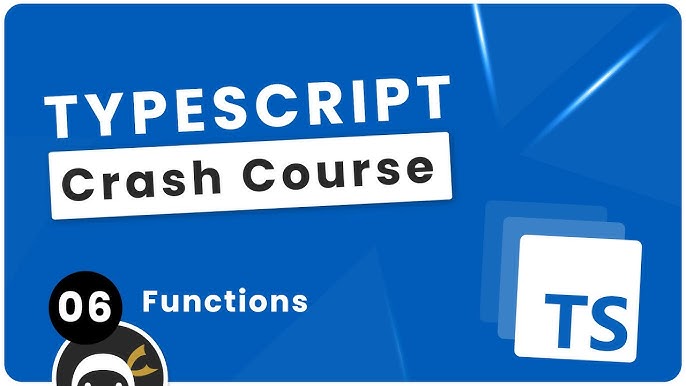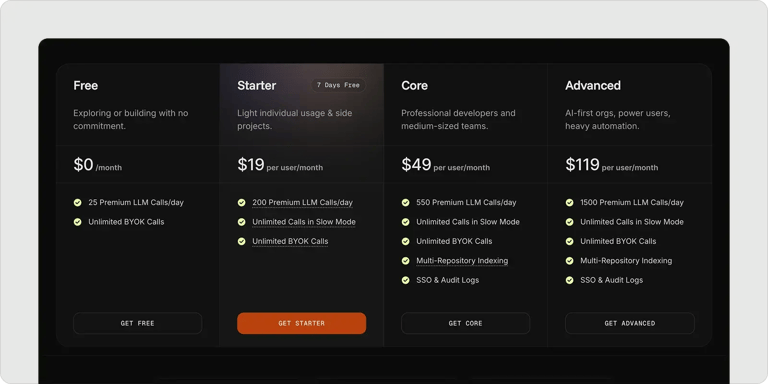In the world of modern software development, collaboration is key. When multiple developers work on a single codebase, maintaining a consistent style is not just a matter of aesthetics—it’s crucial for readability, maintainability, and overall productivity. This is especially true in large-scale TypeScript projects, where complexity can quickly escalate. The endless debates over tabs versus spaces, single versus double quotes, or the placement of curly braces can drain valuable time and energy. This is where an opinionated code formatter like Prettier comes in, acting as a universal translator for code style.
Prettier revolutionizes the TypeScript Development workflow by parsing your code and re-printing it with a consistent, predefined set of rules. It eliminates style-based arguments from code reviews, allowing teams to focus on what truly matters: the logic and functionality of the application. This comprehensive guide will walk you through everything you need to know about integrating and mastering TypeScript Prettier, from initial setup and configuration to advanced automation techniques and best practices. Whether you’re working with TypeScript React, TypeScript Node.js, or any other framework, this tool will become an indispensable part of your development toolkit.
The Foundation: What is Prettier and Why Your TypeScript Project Needs It
Before diving into the technical setup, it’s essential to understand the core philosophy behind Prettier and how it complements other tools in the TypeScript ecosystem, particularly ESLint. This foundational knowledge will help you leverage its full potential.
Prettier: The Opinionated Formatter
Prettier’s main strength lies in its “opinionated” nature. Unlike linters that offer thousands of configurable rules, Prettier provides a limited set of options. Its goal is to take control of formatting entirely. It doesn’t just flag style inconsistencies; it actively rewrites your code to conform to its style guide. This process ensures that every file in your project looks and feels the same, regardless of who wrote it.
Consider this poorly formatted TypeScript function:
// Before Prettier
function getUserProfile (userId: number,
options: { includeDetails:boolean; format: 'json'|'xml' }
) : Promise<{ id: number, name: string, details?: any}>
{
console.log( "Fetching user...", userId );
if(!userId){return Promise.reject(new Error("Invalid user ID provided."))}
const url = `https://api.example.com/users/${userId}?format=${options.format}`;
return fetch(url).then(res => res.json());
}Running Prettier on this file instantly transforms it into a clean, readable, and standardized format:
// After Prettier
function getUserProfile(
userId: number,
options: { includeDetails: boolean; format: "json" | "xml" },
): Promise<{ id: number; name: string; details?: any }> {
console.log("Fetching user...", userId);
if (!userId) {
return Promise.reject(new Error("Invalid user ID provided."));
}
const url = `https://api.example.com/users/${userId}?format=${options.format}`;
return fetch(url).then((res) => res.json());
}The difference is immediate. Indentation, spacing, line breaks, and quote style are all automatically corrected, making the code much easier to parse visually.
Prettier vs. ESLint: A Tale of Two Tools
A common point of confusion for developers new to the ecosystem is the difference between Prettier and ESLint. While they both contribute to code quality, they serve distinct purposes:
- ESLint (Linter): Analyzes your code for potential bugs, logical errors, and anti-patterns. It helps you enforce TypeScript Best Practices, such as preventing the use of
any(with@typescript-eslint/no-explicit-any) or ensuring proper error handling. It can also enforce some stylistic rules. - Prettier (Formatter): Is concerned *only* with code formatting and style. It doesn’t check for logical errors. Its sole job is to make your code look consistent.
The best approach is to use them together. ESLint handles code quality, while Prettier handles formatting. This powerful combination, often referred to as TypeScript ESLint integration, ensures your code is not only well-formatted but also robust and error-free.
From Zero to Formatted: A Practical Implementation Guide
Integrating Prettier into a TypeScript project is a straightforward process. This section will guide you through installing, configuring, and integrating it with your code editor for a seamless development experience.

Installation and Initial Setup
TypeScript code on screen – a computer screen with a bunch of lines on it
First, add Prettier as a development dependency to your project using your preferred package manager.
# Using npm
npm install --save-dev prettier
# Using yarn
yarn add --dev prettierOnce installed, you can immediately try running it from the command line to format a specific file or an entire directory:
# Check if a file is formatted correctly
npx prettier --check src/index.ts
# Format a file and write the changes
npx prettier --write src/index.ts
# Format all supported files in the src directory
npx prettier --write "src/**/*.ts"Crafting Your Configuration File (.prettierrc)
To ensure consistent behavior across your team and in different environments, you should create a configuration file. Create a file named .prettierrc.json in your project’s root directory. While Prettier is opinionated, it does offer a few options to tailor its output.
{
"semi": true,
"trailingComma": "all",
"singleQuote": false,
"printWidth": 80,
"tabWidth": 2,
"arrowParens": "always"
}Here’s a breakdown of these common options:
semi: Whether to add semicolons at the end of statements.trailingComma: Adds trailing commas where valid in ES5 (objects, arrays, etc.). Using"all"makes Git diffs cleaner when adding new items.singleQuote: Iftrue, uses single quotes instead of double quotes.printWidth: The line length that the printer will wrap on.tabWidth: The number of spaces per indentation-level.arrowParens: Include parentheses around a sole arrow function parameter (e.g.,(x) => xvs.x => x).
Editor Integration: Formatting on Save
The true power of Prettier is realized when it runs automatically. For Visual Studio Code, the most popular editor for TypeScript Development, you can achieve this with the official Prettier extension.
- Install the Prettier – Code formatter extension.
- Create a
.vscode/settings.jsonfile in your project to enable format-on-save for everyone on the team:
{
"editor.formatOnSave": true,
"editor.defaultFormatter": "esbenp.prettier-vscode",
"[typescript]": {
"editor.defaultFormatter": "esbenp.prettier-vscode"
},
"[typescriptreact]": {
"editor.defaultFormatter": "esbenp.prettier-vscode"
}
}With this configuration, every time you save a TypeScript or TSX file, it will be automatically formatted according to your .prettierrc.json rules.
Beyond the Basics: Advanced TypeScript Prettier Techniques
Once you have the basics down, you can enhance your setup with advanced integrations that automate formatting and prevent style conflicts, creating a truly robust development pipeline.
Harmonizing Prettier with ESLint
As mentioned, ESLint also has formatting rules, which can clash with Prettier. To resolve this, you can use eslint-config-prettier. This package disables all ESLint rules that are unnecessary or might conflict with Prettier, letting Prettier handle all formatting concerns.
First, install the package:
npm install --save-dev eslint-config-prettierNext, add "prettier" to the extends array in your .eslintrc.json file. Make sure it is the last item in the array so it can override other configurations.
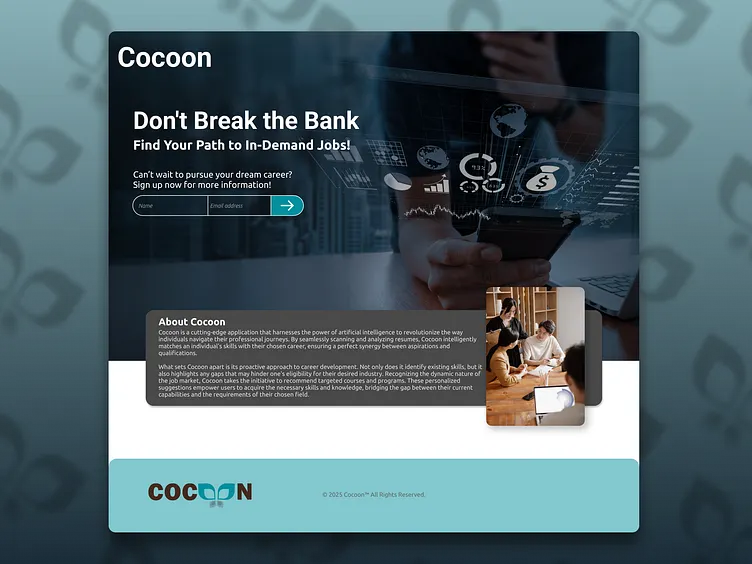
{
"extends": [
"eslint:recommended",
"plugin:@typescript-eslint/recommended",
"plugin:react/recommended",
"prettier"
],
"plugins": ["@typescript-eslint", "react"],
"parser": "@typescript-eslint/parser",
"root": true
}Now, ESLint will focus solely on code quality and potential bugs, while Prettier manages all the formatting, creating a perfect partnership.
Automating Formatting with Git Hooks
TypeScript code on screen – Code
To guarantee that no unformatted code ever gets committed to your repository, you can use Git hooks. The combination of Husky and lint-staged is the industry standard for this.
- Husky makes it easy to set up Git hooks.
- lint-staged allows you to run scripts on your staged files before they are committed.
After installing these packages (npm install --save-dev husky lint-staged), you can configure them in your package.json to run Prettier on all staged TypeScript files before each commit.
{
"scripts": {
"prepare": "husky install"
},
"lint-staged": {
"**/*.{ts,tsx,js,jsx,json,css,md}": "prettier --write"
}
}This setup ensures that your codebase remains consistently formatted automatically, without any manual intervention from developers.
Practical Code Formatting in Action
Let’s see how Prettier handles more complex, real-world scenarios involving Async TypeScript and DOM manipulation.
Example: An Async API Fetch Function
This function fetches user data and handles potential errors. Prettier ensures that the Promises TypeScript chain, TypeScript Interfaces, and async/await syntax are all perfectly aligned.
interface User {
id: number;
name: string;
email: string;
address: {
street: string;
city: string;
};
}
// This function fetches user data from a remote API
async function fetchUserData(userId: number): Promise<User | null> {
try {
const response = await fetch(
`https://jsonplaceholder.typicode.com/users/${userId}`,
);
if (!response.ok) {
throw new Error(`HTTP error! Status: ${response.status}`);
}
// Using TypeScript Type Assertion after checking the response
const userData = (await response.json()) as User;
console.log("Successfully fetched user:", userData.name);
return userData;
} catch (error) {
console.error("Failed to fetch user data:", error);
// In a real app, you might have a more robust error logging service
return null;
}
}Example: A DOM Manipulation Function
Here is a function that updates a user profile card in the DOM. Prettier correctly formats the function signature, object destructuring, and template literals, making the DOM interaction logic clear and easy to follow.
TypeScript code on screen – C plus plus code in an coloured editor square strongly foreshortened
type UserProfileData = {
name: string;
bio: string;
avatarUrl: string;
};
// This function updates the DOM with user profile information
function updateUserProfileCard(
elementId: string,
{ name, bio, avatarUrl }: UserProfileData,
): void {
const profileCard = document.getElementById(elementId);
if (!profileCard) {
console.error(`Element with ID "${elementId}" not found.`);
return;
}
const avatarElement = profileCard.querySelector<HTMLImageElement>(".avatar");
const nameElement = profileCard.querySelector<HTMLElement>(".name");
const bioElement = profileCard.querySelector<HTMLElement>(".bio");
if (avatarElement && nameElement && bioElement) {
avatarElement.src = avatarUrl;
avatarElement.alt = `${name}'s avatar`;
nameElement.textContent = name;
bioElement.textContent = bio;
} else {
console.warn("Profile card is missing required child elements.");
}
}Best Practices and Performance Optimization
To get the most out of Prettier, it’s helpful to follow a few best practices and stay aware of the evolving tool landscape.
To Override or Not to Override?
The core philosophy of Prettier is to end debates. Therefore, the best practice is to stick with its defaults as much as possible. The more you override, the more you reintroduce the very debates Prettier was designed to solve. However, a few common overrides like singleQuote and printWidth are often adjusted to match team preferences. For rare cases where Prettier’s output is genuinely problematic, you can use a // prettier-ignore comment to tell it to skip the next node in the abstract syntax tree.
The Evolving Landscape of Code Formatting
The world of developer tooling is constantly improving, with a major focus on performance. The Prettier ecosystem is no exception. As projects grow, the time it takes to format the entire codebase can become noticeable. In response, the community and maintainers are exploring and developing faster parsers and formatters. Innovations include leveraging high-performance languages like Rust to build new plugins and even alternative CLIs. These advancements promise to make the formatting process nearly instantaneous, even on massive TypeScript Projects, further solidifying Prettier’s place as an essential, non-intrusive tool in the modern developer’s workflow.
Conclusion: Embracing Consistency in Your TypeScript Workflow
Adopting TypeScript Prettier is more than just a step towards a cleaner codebase; it’s a commitment to improving developer experience and team productivity. By automating code formatting, you eliminate a whole class of distractions and allow your team to focus on building great software. When combined with the code-quality checks of ESLint and automated with Git hooks, Prettier creates a powerful, self-enforcing system for maintaining high standards.
The key takeaways are clear: Prettier saves time, reduces cognitive load, streamlines code reviews, and ensures a consistent, professional appearance across all your TypeScript files. If you haven’t already, the next step is simple: install it in a project, establish a shared configuration with your team, and integrate it into your workflow. You’ll quickly wonder how you ever worked without it.