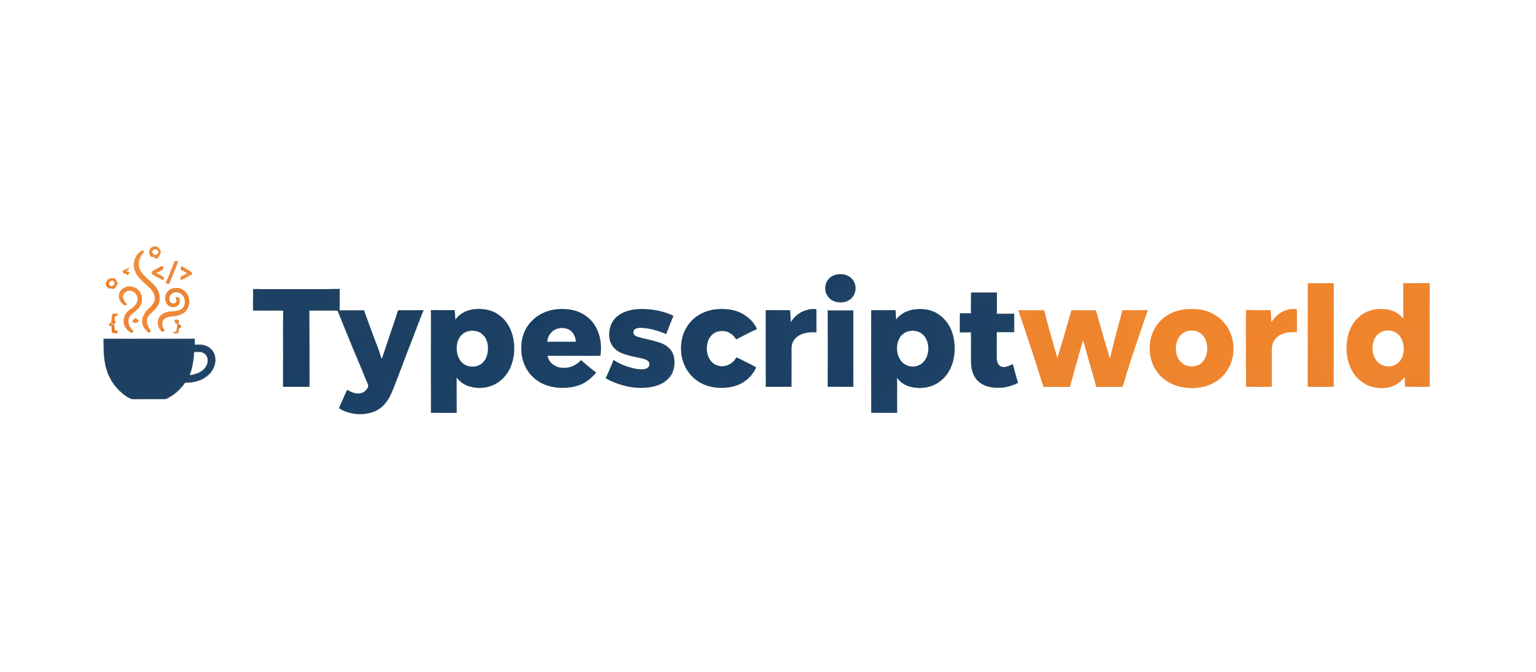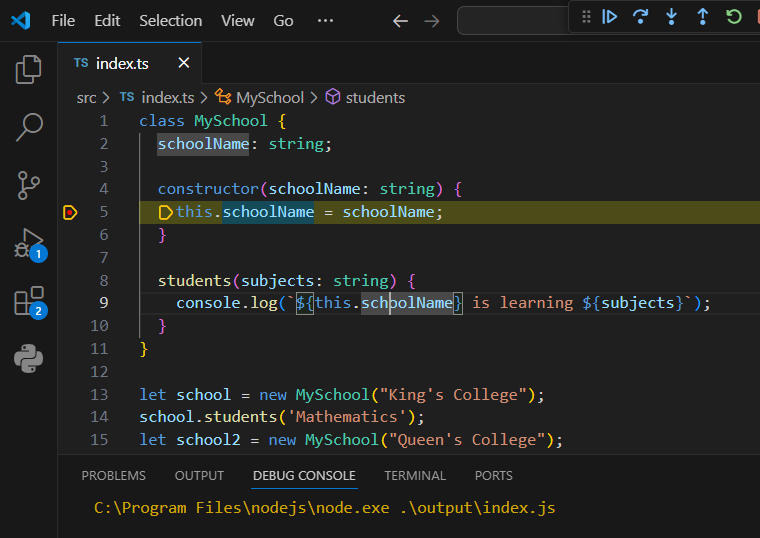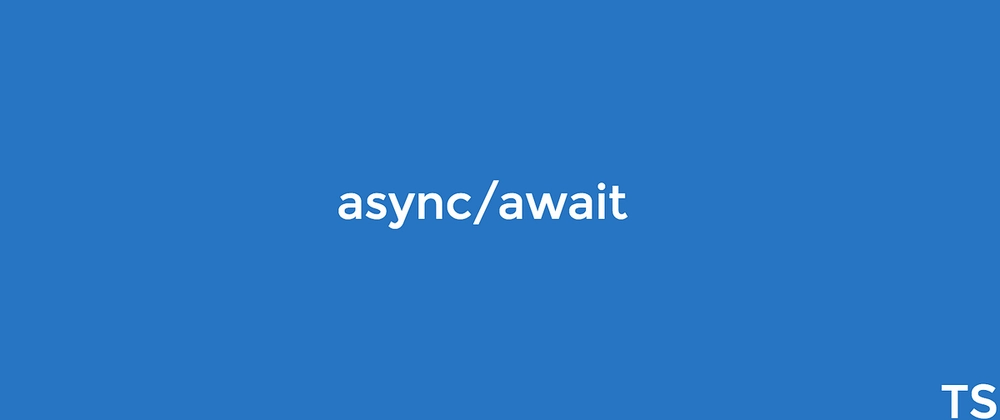In the world of modern software development, collaboration is key. However, when multiple developers work on a single codebase, maintaining a consistent code style can become a significant challenge. Inconsistent formatting, varying indentation, and debates over semicolon usage can lead to messy pull requests and decreased productivity. This is where an opinionated code formatter like Prettier becomes an indispensable tool, especially within a strongly-typed ecosystem like TypeScript.
Pairing TypeScript’s type safety with Prettier’s automated formatting creates a powerful development environment that eliminates style debates and allows your team to focus on what truly matters: writing clean, functional, and scalable code. This comprehensive guide will walk you through everything you need to know about setting up, configuring, and mastering TypeScript Prettier. We will cover core concepts, practical implementation, advanced integration with tools like ESLint and VS Code, and best practices for building robust TypeScript Projects, whether you’re using TypeScript React, TypeScript Node.js, or any other modern framework.
Understanding the Core Synergy: Why TypeScript Needs Prettier
Before diving into the setup, it’s crucial to understand the distinct roles of TypeScript, ESLint, and Prettier and why they form such a powerful trio. TypeScript provides static typing, catching potential runtime errors during development. ESLint analyzes your code for programmatic and stylistic errors based on a configurable set of rules. Prettier, however, has only one job: to format your code consistently.
What is Prettier? An Opinionated Approach
Prettier is an “opinionated code formatter.” It enforces a consistent style by parsing your code into an Abstract Syntax Tree (AST) and then re-printing it from scratch, adhering to its own strict rules. The “opinionated” aspect means it offers very few configuration options. This is a feature, not a limitation. By removing stylistic choices, it eliminates all arguments and ensures that every line of code in the project looks and feels the same, regardless of who wrote it.
Consider this poorly formatted TypeScript snippet:
// Before Prettier
function getUser (id: number):Promise<{name: string; email: string;}>
{
const user = { name: "Jane Doe", email: "jane.doe@example.com" };
return new Promise((resolve) => {
setTimeout(() => { resolve(user); }, 1000)
})
}Running Prettier instantly transforms it into this clean, readable version:
// After Prettier
function getUser(
id: number,
): Promise<{ name: string; email: string }> {
const user = { name: "Jane Doe", email: "jane.doe@example.com" };
return new Promise((resolve) => {
setTimeout(() => {
resolve(user);
}, 1000);
});
}This automatic transformation saves countless hours of manual formatting and simplifies code reviews, as diffs will only ever show meaningful logic changes, not stylistic tweaks.
The Formatter vs. Linter Distinction
A common point of confusion is the overlap between linters (like TypeScript ESLint) and formatters. While ESLint can enforce some formatting rules, this is not its primary strength. Prettier is purpose-built for formatting and does it better. The modern best practice is to delegate all formatting concerns to Prettier and use ESLint exclusively for identifying code quality issues, such as unused variables, potential bugs, and adherence to specific TypeScript Patterns.
Step-by-Step Implementation: Setting Up Your Project
Integrating Prettier into a TypeScript project is a straightforward process. Let’s walk through the setup, including the crucial step of making it work harmoniously with ESLint.
1. Installation
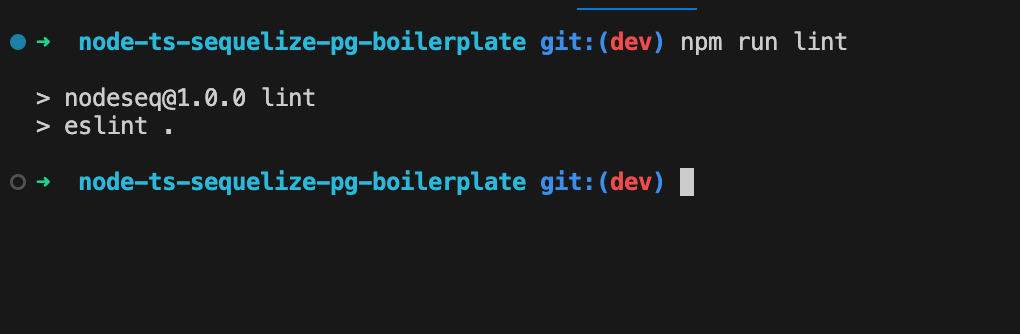
First, add Prettier and the necessary ESLint integration packages to your project as development dependencies.
npm install --save-dev prettier eslint-config-prettier- prettier: The core Prettier library.
- eslint-config-prettier: This is essential. It disables all ESLint rules that are unnecessary or might conflict with Prettier. This lets Prettier handle formatting and ESLint handle code quality.
2. Creating a Prettier Configuration File
Next, create a configuration file named .prettierrc.json in your project’s root directory. This file tells the Prettier CLI and editor integrations which rules to apply. While Prettier is opinionated, it does offer a few options to tailor its output.
{
"semi": true,
"trailingComma": "all",
"singleQuote": true,
"printWidth": 80,
"tabWidth": 2,
"endOfLine": "auto"
}- semi: Whether to add semicolons at the end of statements.
- trailingComma: Adds trailing commas where valid in ES5 (objects, arrays, etc.) and beyond. Using
"all"is great for cleaner Git diffs when adding new items to an array or object. - singleQuote: Uses single quotes instead of double quotes.
- printWidth: Specifies the line length that the printer will wrap on.
- tabWidth: The number of spaces per indentation-level.
3. Integrating with ESLint
To ensure ESLint and Prettier don’t fight over formatting, you need to update your .eslintrc.js (or equivalent) file. The key is to add "prettier" to the end of the extends array. This allows it to override any conflicting formatting rules from other configs (like Airbnb or `plugin:@typescript-eslint/recommended`).
module.exports = {
parser: '@typescript-eslint/parser',
extends: [
'plugin:@typescript-eslint/recommended', // Uses the recommended rules from the @typescript-eslint/eslint-plugin
'plugin:react/recommended', // Or your framework-specific config
'prettier', // IMPORTANT: Add Prettier last to override other formatting rules
],
parserOptions: {
ecmaVersion: 2020,
sourceType: 'module',
},
rules: {
// Place to specify ESLint rules.
// e.g., "@typescript-eslint/explicit-function-return-type": "off",
},
};4. Adding NPM Scripts
To make running Prettier easy, add scripts to your package.json file. This standardizes the commands for everyone on your team.
{
"scripts": {
"format:check": "prettier --check .",
"format:write": "prettier --write .",
"lint": "eslint . --ext .ts,.tsx"
}
}format:check: Checks if any files need formatting. This is perfect for CI/CD pipelines to enforce code style without actually changing files.format:write: Formats all supported files in the current directory and its subdirectories.
Advanced Techniques for a Seamless Workflow
A basic setup is good, but the real power of Prettier is unlocked when you automate it, making consistent formatting an invisible, effortless part of your development process. This is where editor integration and pre-commit hooks come into play.
Automating with VS Code
The most popular way to use Prettier is by having your editor format files automatically on save. For Visual Studio Code:
- Install the Prettier – Code formatter extension.
- Create a
.vscodefolder in your project root and add asettings.jsonfile with the following content. This ensures everyone on the team has the same editor behavior for this project.
{
"editor.formatOnSave": true,
"editor.defaultFormatter": "esbenp.prettier-vscode",
"[typescript]": {
"editor.defaultFormatter": "esbenp.prettier-vscode"
},
"[typescriptreact]": {
"editor.defaultFormatter": "esbenp.prettier-vscode"
}
}Now, every time you save a TypeScript (.ts) or TypeScript React (.tsx) file, it will be instantly formatted according to your .prettierrc.json rules.
Enforcing Quality with Pre-commit Hooks
To guarantee that no unformatted code ever gets committed to your repository, you can use a pre-commit hook. Husky and lint-staged are the industry-standard tools for this.
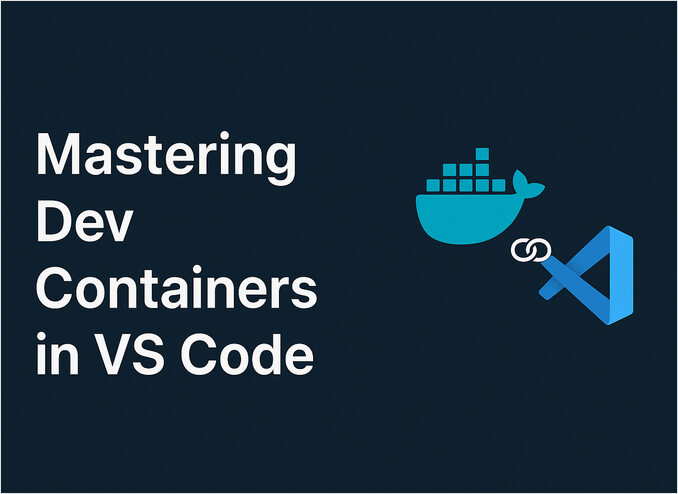
- Install the tools:
npm install --save-dev husky lint-staged - Configure lint-staged in your
package.jsonto run Prettier on staged files before they are committed.
{
"husky": {
"hooks": {
"pre-commit": "lint-staged"
}
},
"lint-staged": {
"*.{ts,tsx,js,jsx,json,css,md}": "prettier --write"
}
}This setup ensures that when a developer runs git commit, `lint-staged` will execute prettier --write on all staged files matching the pattern. The formatting happens automatically, and the commit proceeds with the clean code.
Practical Examples: Prettier in Action
Let’s see how Prettier handles common TypeScript code structures.
Async TypeScript and API Calls
Prettier expertly formats Async TypeScript functions, including complex promise chains and arrow functions, ensuring readability.
// A function to fetch data from an API using async/await
interface User {
id: number;
name: string;
username: string;
email: string;
}
export const fetchUsers = async (
apiUrl: string,
): Promise<User[]> => {
try {
const response = await fetch(`${apiUrl}/users`);
if (!response.ok) {
throw new Error(`HTTP error! status: ${response.status}`);
}
const data: User[] = await response.json();
return data;
} catch (error) {
console.error('Failed to fetch users:', error);
return []; // Return an empty array on failure
}
};TypeScript Classes with Generics
Even advanced features like TypeScript Classes and TypeScript Generics are formatted cleanly, making complex type logic easier to parse.
// A generic class for a simple data store
class DataStore<T extends { id: string | number }> {
private data: T[] = [];
add(item: T): void {
this.data.push(item);
}
findById(id: T['id']): T | undefined {
return this.data.find((item) => item.id === id);
}
getAll(): T[] {
return [...this.data];
}
}
const userStore = new DataStore<User>();
userStore.add({ id: 1, name: 'John Doe', username: 'johnd', email: 'john@dev.com' });DOM Manipulation in TypeScript

Prettier also handles standard browser APIs within a TypeScript context, ensuring that even your client-side DOM interactions are well-formatted.
// Function to update a DOM element with a message
const updateStatusMessage = (
elementId: string,
message: string,
isError: boolean,
): void => {
const statusElement = document.getElementById(elementId);
if (statusElement) {
statusElement.textContent = message;
statusElement.classList.toggle('error-message', isError);
statusElement.classList.toggle('success-message', !isError);
} else {
console.warn(`Element with ID "${elementId}" not found.`);
}
};
// Usage
updateStatusMessage('user-status', 'Profile updated successfully!', false);Best Practices and Common Pitfalls
To get the most out of your TypeScript Prettier setup, follow these best practices and be aware of common issues.
Best Practices
- Let Prettier Win: The primary benefit of Prettier is to stop style debates. Trust its opinions and avoid fighting its formatting choices. The goal is consistency, not perfection according to one person’s preference.
- Use a
.prettierignoreFile: Just like.gitignore, a.prettierignorefile tells Prettier which files and directories to skip. Always includenode_modules, build output directories (e.g.,dist,.next), and any auto-generated files. - Integrate into CI/CD: Run your
npm run format:checkscript in your continuous integration pipeline. This acts as a final backstop, failing the build if any unformatted code somehow slips through. - Keep Configuration Minimal: Stick to the most impactful configuration options. Adding too many overrides defeats the purpose of an “opinionated” formatter.
Common Pitfalls to Avoid
- ESLint Rule Conflicts: The most common issue is forgetting to add
eslint-config-prettier. If your editor or CLI shows conflicting messages about formatting, double-check that"prettier"is the very last item in your ESLintextendsarray. - Inconsistent Editor Setups: Without a project-level
.vscode/settings.json, team members might have different format-on-save settings, leading to inconsistency. Committing this file to your repository solves the problem. - Ignoring Automation: Manually running
prettier --writeis inefficient. The true value comes from automating the process with format-on-save and pre-commit hooks.
Conclusion: Building a Foundation for Scalable Development
In modern software engineering, the developer experience is paramount. A streamlined, automated, and consistent coding environment not only boosts productivity but also improves morale by eliminating tedious tasks and pointless debates. By integrating Prettier into your TypeScript Development workflow, you establish a solid foundation of code quality and consistency from day one.
We’ve explored how Prettier, when combined with TypeScript and ESLint, creates a robust toolchain that enforces best practices automatically. From the initial setup and configuration to advanced automation with editor integration and pre-commit hooks, you now have a complete roadmap for implementing a professional-grade formatting strategy. This setup is not just a “nice-to-have”; it’s a critical component for any team serious about building clean, maintainable, and scalable applications with TypeScript, whether for TypeScript NestJS backends or complex TypeScript Vue frontends. Adopt this workflow in your next project, and spend your time solving real problems, not arguing about semicolons.