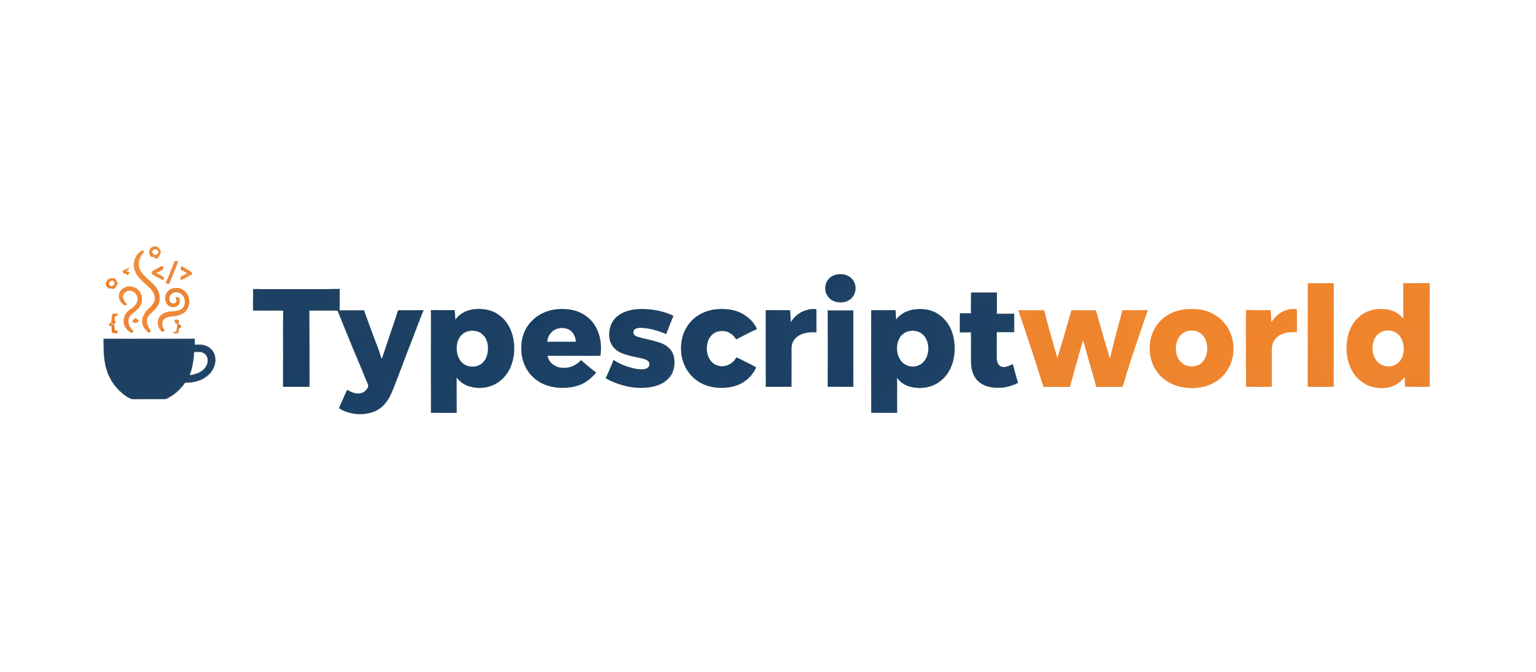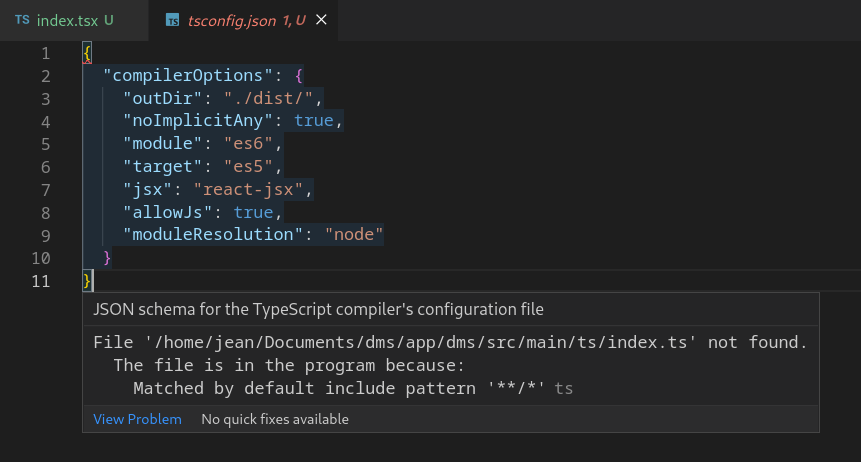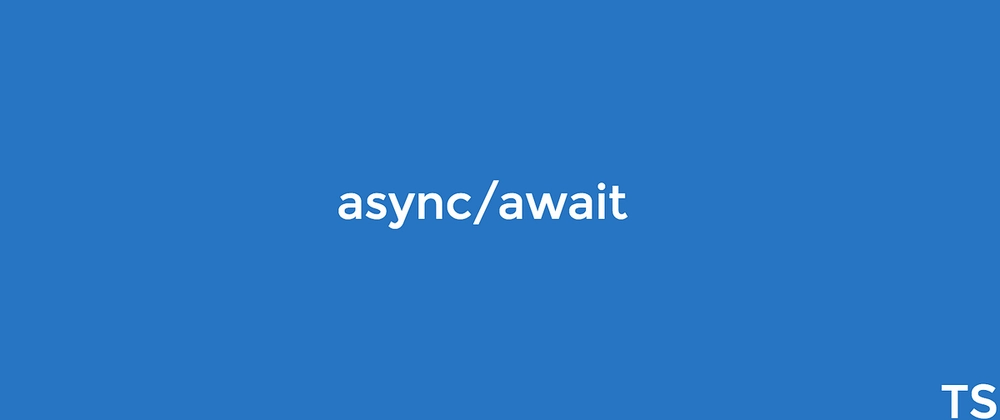In the world of modern web development, TypeScript has become an indispensable tool for building robust, scalable, and maintainable applications. At the heart of every TypeScript project lies a single, powerful file: tsconfig.json. This configuration file is the control panel for the TypeScript compiler (tsc), dictating everything from which files to include and how to check them, to where the compiled JavaScript output should go. Understanding and mastering tsconfig.json is a critical step in moving from a novice to an advanced TypeScript developer.
While it might seem like simple boilerplate at first, a well-structured tsconfig.json can dramatically improve your development workflow, enhance code quality with strict type-checking, and even optimize build times for large-scale projects. This comprehensive guide will take you on a journey through the essentials of TypeScript configuration, from the fundamental options to advanced techniques like project references used in massive codebases. Whether you’re working on a small library, a complex TypeScript React application, or a sprawling TypeScript Node.js monorepo, this article will provide you with the knowledge to configure your projects like a pro.
The Anatomy of a TSConfig File: Core Concepts
The tsconfig.json file, typically placed at the root of a project, signals to the TypeScript compiler that the directory is the root of a TypeScript project. When you run the tsc command without any input files, the compiler searches for this file to load its configuration. Let’s break down its most essential top-level properties.
Compiler Options: The Engine Room
The compilerOptions object is where the majority of the configuration happens. It contains a vast set of properties that modify the compiler’s behavior. Here are some of the most crucial ones:
- target: Specifies the ECMAScript target version for the compiled JavaScript output. For example,
"ES2020"or"ESNext". This ensures your code runs in the target environments (e.g., modern browsers, specific Node.js versions). - module: Defines the module system for the generated code. Common values include
"CommonJS"(for traditional Node.js),"ES2022"(for modern ESM), or"NodeNext"(which adapts based on yourpackage.json). - strict: This is a meta-property that enables a wide range of strict type-checking options, including
noImplicitAny,strictNullChecks, and more. Setting"strict": trueis a fundamental TypeScript Best Practice that helps catch a huge class of potential TypeScript Errors before they happen. - outDir: Specifies the output directory for the compiled
.jsfiles. A common value is"./dist". - rootDir: Defines the root directory of your source
.tsfiles. This helps maintain a clean project structure when compiling. - esModuleInterop: Setting this to
trueresolves compatibility issues between CommonJS and ES modules, making it easier to import default exports from libraries like Express.
File Inclusion and Exclusion
Beyond compiler settings, you need to tell TypeScript which files to process.
- include: An array of glob patterns that specifies the files to be included in the compilation. For example,
["src/**/*"]will include all files within thesrcdirectory. - exclude: An array of glob patterns for files to be excluded. This commonly includes
node_modules, build output directories, and test files. - files: An array of individual file paths. This is less common than
includebut can be useful for explicitly listing a small number of files.
Here is a practical example of a basic tsconfig.json for a simple TypeScript Node.js library:
{
"compilerOptions": {
/* Type Checking */
"strict": true,
"noImplicitAny": true,
"strictNullChecks": true,
"noUnusedLocals": true,
/* Modules */
"module": "CommonJS",
"moduleResolution": "node",
"esModuleInterop": true,
"resolveJsonModule": true,
/* Language and Environment */
"target": "ES2020",
"lib": ["ES2020"],
/* Output */
"outDir": "./dist",
"rootDir": "./src"
},
"include": ["src/**/*"],
"exclude": ["node_modules", "dist"]
}
Practical Configurations for Modern Frameworks
The ideal TypeScript Configuration varies depending on the project’s environment and framework. A frontend TypeScript React application has different needs than a backend TypeScript Express API. Let’s explore some common setups.
TypeScript with React (Vite or Create React App)
When working with React, you need to configure TypeScript to understand JSX syntax and interact with browser DOM APIs. Build tools like TypeScript Vite or Create React App often generate a suitable tsconfig.json for you, but understanding its key parts is crucial for customization.
- jsx: This option controls how JSX is processed. Modern React versions use a new transform, so
"react-jsx"is the recommended value. It avoids the need to import React in every file that uses JSX. - lib: You must include
"DOM"and"DOM.Iterable"in the library array to get type definitions for browser-specific APIs likedocument,window, and other DOM elements. - moduleResolution:
"node"is standard for resolving dependencies fromnode_modules.
Here’s a typical tsconfig.json for a Vite + React project:
{
"compilerOptions": {
"target": "ESNext",
"useDefineForClassFields": true,
"lib": ["DOM", "DOM.Iterable", "ESNext"],
"allowJs": false,
"skipLibCheck": true,
"esModuleInterop": true,
"allowSyntheticDefaultImports": true,
"strict": true,
"forceConsistentCasingInFileNames": true,
"module": "ESNext",
"moduleResolution": "node",
"resolveJsonModule": true,
"isolatedModules": true,
"noEmit": true,
"jsx": "react-jsx"
},
"include": ["src"],
"references": [{ "path": "./tsconfig.node.json" }]
}
Notice the "noEmit": true option. In many modern frontend setups, TypeScript is used only for type-checking. The actual transpilation from TS to JS is handled by a faster tool like Babel or esbuild, which are integrated into bundlers like TypeScript Webpack or Vite.
TypeScript with Node.js (Express or NestJS)
For backend development with frameworks like TypeScript Express or TypeScript NestJS, the configuration focuses on the Node.js runtime environment. The choice between CommonJS and ES Modules is a key decision.
- module: If you are using the traditional
require/module.exportssyntax, set this to"CommonJS". For modern ECMAScript Modules (import/export), you would use"NodeNext"or"ES2022", which also requires setting"type": "module"in yourpackage.json. - target: This should align with the Node.js version you are targeting, for example,
"ES2021"for Node.js 16.
A configuration for a modern Node.js project using ES Modules might look like this:
{
"compilerOptions": {
"strict": true,
"module": "NodeNext",
"moduleResolution": "NodeNext",
"target": "ES2022",
"sourceMap": true,
"outDir": "dist",
"esModuleInterop": true,
"forceConsistentCasingInFileNames": true,
"skipLibCheck": true
},
"include": ["src/**/*"],
"exclude": ["node_modules"]
}
Advanced TSConfig: Scaling Your Projects with `extends` and `references`
As TypeScript Projects grow, a single configuration file can become limiting. TypeScript provides two powerful features for managing complexity in large codebases and monorepos: extends and references.
Inheriting Configuration with `extends`
The extends property allows one tsconfig.json file to inherit its configuration from another. This is incredibly useful for maintaining consistency across multiple sub-projects in a monorepo. You can define a base configuration with common rules and then have specific projects extend it, overriding or adding properties as needed.
For example, you could have a base configuration at the root of your monorepo:
tsconfig.base.json
{
"compilerOptions": {
"strict": true,
"target": "ES2022",
"module": "NodeNext",
"moduleResolution": "NodeNext",
"esModuleInterop": true,
"forceConsistentCasingInFileNames": true,
"skipLibCheck": true,
"declaration": true,
"declarationMap": true,
"sourceMap": true
}
}
Then, a specific package can extend it:
packages/api/tsconfig.json
{
"extends": "../../tsconfig.base.json",
"compilerOptions": {
"outDir": "./dist",
"rootDir": "./src"
},
"include": ["src/**/*"]
}
Structuring Monorepos with Project References
Project references are a game-changer for large-scale TypeScript development. They allow you to break a massive codebase into smaller, independent sub-projects that can be compiled separately. This significantly improves TypeScript Performance by enabling incremental builds—only the changed projects and their dependents are recompiled.
To use project references, you need two key settings in the referenced project’s tsconfig.json:
"composite": true: This flag marks the project as “composite,” which is required for it to be referenced by other projects. It also enforces certain constraints, like requiringdeclarationto be enabled."declaration": true: This generates.d.tsdeclaration files, which is how other projects understand the types from this project without needing to re-parse its source code.
Imagine a monorepo with a shared library, a backend, and a frontend. The root tsconfig.json would act as a “solution” file, orchestrating the build process by referencing the sub-projects.
Root tsconfig.json
{
"files": [], // The root config doesn't compile any files itself
"references": [
{ "path": "./packages/shared-types" },
{ "path": "./packages/backend" },
{ "path": "./packages/frontend" }
]
}
The backend project would then reference the shared types:
packages/backend/tsconfig.json
{
"extends": "../../tsconfig.base.json",
"compilerOptions": {
"outDir": "./dist",
"rootDir": "./src",
"composite": true // Mark this as a composite project
},
"include": ["src"],
"references": [
// This project depends on shared-types
{ "path": "../shared-types" }
]
}
To build the entire project, you run tsc -b or tsc --build. TypeScript will intelligently figure out the dependency graph and build everything in the correct order, caching outputs for maximum efficiency.
Best Practices, Tooling, and Common Pitfalls
A well-tuned tsconfig.json goes beyond just making the compiler run. It’s a cornerstone of a healthy TypeScript Development environment.
Best Practices and Optimization
- Always Use `strict: true`: This is the single most impactful setting for improving code quality. It enables a suite of checks that prevent common bugs related to `null`, `undefined`, and implicit `any` types, leading to better TypeScript Type Inference.
- Use `noEmit: true` for Type-Checking: When using a separate bundler like Vite or Webpack with a TS loader (e.g., `esbuild-loader`, `babel-loader`), let the bundler handle transpilation. Use TypeScript purely for its static analysis capabilities by setting `noEmit: true`. This separates concerns and often leads to faster builds.
- Leverage `paths` for Aliases: Use the
baseUrlandpathsoptions to create module aliases (e.g., `@/components/*` instead of `../../components/*`), making imports cleaner and refactoring easier. - Integrate with Tooling: Your
tsconfig.jsonis read by more than just `tsc`. IDEs like VS Code use it for IntelliSense and error highlighting. Linters like TypeScript ESLint use it to provide type-aware linting rules, and testing frameworks like Jest TypeScript use it via tools like `ts-jest` to compile tests.
Common Pitfalls to Avoid
- `include`/`exclude` Misconfiguration: Accidentally including `node_modules` or your `dist` folder can lead to extremely slow compilation and strange errors. Always be explicit with your file paths.
- Forgetting `esModuleInterop`: If you’re struggling to import a CommonJS library into an ES Module project (or vice-versa), `esModuleInterop: true` is often the solution.
- Incorrect `rootDir`: If your compiled output in `outDir` has an unexpected folder structure (e.g., `dist/src/index.js`), it’s likely because your `rootDir` is not set correctly or is being inferred incorrectly by the compiler.
Conclusion: Your Blueprint for Better TypeScript
The tsconfig.json file is far more than a simple configuration file; it is the central nervous system of your TypeScript project. It defines the boundaries of your codebase, enforces quality standards through strictness, and optimizes the entire build process. By moving beyond the default settings and understanding its powerful features, you can tailor the TypeScript compiler to fit the precise needs of your application, whether you’re performing a JavaScript to TypeScript migration or starting a new project from scratch.
From the foundational compilerOptions to the scalable patterns of `extends` and project `references`, you now have the tools to build more organized, maintainable, and efficient applications. Take the time to fine-tune your tsconfig.json—it’s an investment that pays dividends in code quality, developer productivity, and project scalability. Continue exploring the official documentation to discover even more options and unlock the full potential of the TypeScript ecosystem.